Showing posts with label blogger. Show all posts
Showing posts with label blogger. Show all posts
Wednesday, October 19, 2016
Beautiful Numbered Page Navigation Widget with Colored Styles For Blogger
Beautiful Numbered Page Navigation Widget with Colored Styles For Blogger
Beautiful Numbered Page Navigation Widget with Colored Styles For Blogger

Numbered Page Navigation Widget is a JavaScript hack for blogger to easily navigate blogger pages. In this post i am giving stylish navigation with different colorful styles.
STEPS:
GO TO BLOGGER
LAYOUT:
ADD JAVASCRIPT, HTML WIDGET:
COPY
<style type=text/css>
#blog-pager{padding:10px 0;clear:both;}
.showpageNum a {color:#333333;text-decoration:none;border: 1px solid #CCCCCC;margin:0 3px;padding:3px 7px;background-color:#FFFFFF;}
.showpageNum a:hover, .showpage a:hover, .showpagePoint {color:#333333;border: 1px solid #CCCCCC;padding:3px 7px;background-color:#CCCCCC;margin:0 3px;}
.showpageOf {color:#333;text-decoration:none;padding:3px 7px;margin: 0 3px 0 0;}
</style>
<script style=text/javascript>
var numshowpage=3;
var postperpage =5;
var upPageWord="Previous";
var downPageWord="Next";
var urlactivepage=location.href;
var home_page="/";
</script>
<script style=text/javascript src=http://widgets.way2blogging.org/blogger-widgets/w2b-bloggerpagenavi.js></script>
SAVE
YOU HAVE DON!
Go to link download
Saturday, October 8, 2016
How to Protect Your Blog posts from Copying Blogger Trick
How to Protect Your Blog posts from Copying Blogger Trick

Copy The Following CSS Codes To Your Blog
- Go to Blogger Dashboard
- Select Template->Edit HTML click Proceed [or Use Alternate Way to copy CSS code]
- Find ]]></b:skin>
- Copy the following code and save
-moz-user-select:none;
-webkit-user-select:none;
-khtml-user-select:none;
-ms-user-select:none;
user-select:none;
-webkit-user-select:none;
-khtml-user-select:none;
-ms-user-select:none;
user-select:none;
Disable Right Click
- Copy the following code inside <head>
<script src=http://netoopscodes.googlecode.com/svn/branches/Js files/disable right click.js type=text/javascript/>
Done!
A lot of other tips and tricks like how to add more blogger widgets, add social book marking baar, add new sidebar, add facebook lik box , post google adse inside or below the post title , google adse between post,Horizontal manu bar for blogger, image slider for blogger.Please keep wathcing www.bloggingtrainings.blogspot.com flash for blogger templates, and a lot of other tricks for blogger users.
Go to link download
SEO and Google adsense optimized blogger templates free
SEO and Google adsense optimized blogger templates free
Blogger Template No. 1 – Metro BTK V2
[ Demo - Download ]
Blogger Template No. 2 – Johny Pakdhe
[ Demo - Download ]
Blogger Template No. 3 – MaxMag
[ Demo - Download ]
Blogger Template No. 4 – Bresponsive
[ Demo - Download ]
Blogger Template No. 5 – Media Online
[ Demo - Download ]
Blogger Template No. 6 – Johny Darkfire
[ Demo - Download ]
Blogger Template No. 7 – Metro Simple
[ Demo - Download ]
Blogger Template No. 8 – Devils Workshop
[ Demo - Download ]
Go to link download
Thursday, October 6, 2016
Increase traffic in your blogger blog or in your website very fast
Increase traffic in your blogger blog or in your website very fast
Today I will show you how to Increase traffic in your blogger blog or in your website very fast.The main aim for making the blog on blogger is to getting traffic on the blog and there are many ways to get the traffic on your site. Its very easy you have to keep updating your blog and do some work onsocial media and linking and you will get your traffic after the time passed.
Here i am showing you some major techniques which allows you get maximum traffic to your blogger blog. You just have to do some little work on it.

There are many sources that you can increase the visitors to your site but here i am showing you the ways that not only enhance your traffic but also cause to increase your site visibility on search engines. here they are,
- Facebook page and group posting
- Yahoo answers and groups
- Tumblr, twitter and other social media post
- Guest post on your related niche sites
- Google adword traffic
- High traffic blog comments
- forum posting on high PR
- Google plus traffic
- Press releases, news and classified submit
Facebook Page and Group Post:
As everybody know the importance of like on Facebook and its traffic, You must make an official page of your site on facebook, Add it on your site to like your website page, Go and search facebook groups join the groups which has more then 20,000 members and post your website on it. This way you will get many visitors to your site for free.
Yahoo Answers and Groups:
Yahoo answers and groups are also best place to get traffic to your website you can enhance your site links and visitors by using this method, You must post your site where its relevant to it. Like if your site is all about fashion then you have to link it to fashion topic question or groups in yahoo, It will also increase site performance.
Twitter Tumblr and other social network:
You should also make some profiles on twitter, tumblr and other social networks like Xanga, Linkedin. Delicious, Pintrest and many more. On that point you will also get little but traffic but its increase your site ranking in Google search engine and you will got many powerful visitors to your site. If the social points not bring the visitors then it really cause to make you better in search eyes.
Guest Post on Related Websites:
Thats the most powerful way to get instant traffic to your website if you find some related to your niche sites simple contact them and ask that you have some good articles and want to publish on there website, If you article is good and enough you got approved, Now simple in article foot add little description about your site and article writer, Thats it when someone reads it they surely get involved in your site while clicking on the link that you leave on the footer of article.
Google Adword Traffic:
There is also another way to get the target traffic to your website, you just have to add a campaign toGoogle adword which is pay method to do, you have to pay per click on your site to get traffic, this is fully target traffic, you need to put the keywords and some description to add the profile, minimum you can get 0.02$ per click to your aid.
Blog comments:
At this time even blog comments comes into the spam category in google eyes, but still you can get better traffic from it, Some high pr blogs and high level alexa traffic rank sites you can get better traffic for you. Sites like moz.com/blog, techchrunch, mashable, and other major sites still bring some better visitors to your website. Just try to get it. Must leave relevant comment to get faster approval.
Forum Posting:
Forums are also better way to get targated traffic to your site, if you are good internet searcher you can try to find top alexa rank forums where the traffic should be huge, can also incrase your site traffic. I would like to show some sites like skyscrapercity.com, forums.seochat.com, forums.digitalpoint.comare most common and well know websites. you can try to get post your site link in thread reply.
Press Release News Classifieds:
You should try to get post on press release sites like prlog.com, pr.com, and sbwire.com these are the most powerful sites or you have to search in google for top press release websites and then post you information on it.
You can also bring some serious visitors from classifieds websites, you should post some classifieds on ebuyclassifieds.com craiglist.org and gumtree.com and some other high traffic websites. With this way you can also get the better traffic to your website.
Go to link download
Tuesday, October 4, 2016
How To Add Animated Flash Clock To Your Blogger Blog
How To Add Animated Flash Clock To Your Blogger Blog

Hello! `How are you guys? heres the cool Clock.this tutorial will show you how to Add animated flash clock gadget your Blogger blog. A clock gives a beautiful look to a website. A clock is a necessity for a personal website, forum, blog etc.Isn’t it exciting when you get a highly quality flash Clock absolutely Free? you can add this flash animated clock your blog easily.ive tested this Flash Clock on internet explorer, mozzilla firefox & many other web browsers. its very fast and fresh.You simply have to copy the code below each clock and add it to your blog.
Live Demo
How To Add Aniamted Flash Clock Widget To Blogger?
- Choose a type of clock below
- Provide Require widget title
- Fill Height and Width of the Widget
- Click on "Genetate" button
- Finally click on "Add to Blogger" to add it to your blog.
Add Animated Flash Clock To Your Blogger blog
Now lets start adding it...
Step 1. Login to Your Blogger Account.Go to your Blogger Dashboard.Click on Layout tab from left pane and click on Add a Gadget link.

Step 2. After click on Add a Gadget link A pop-up box will open now
with many gadget list, Choose HTML/JavaScript from the gadget options by clicking the blue plus sign for that gadget.
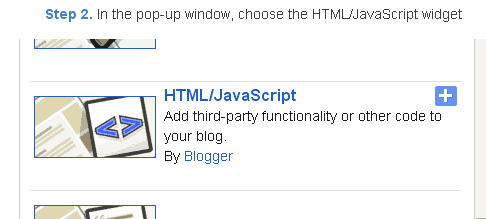
Step 3. Select HTML/Javascript and add the one of code given below.
Step 4. Now Click On Save JavaScript You are done.
Happy blogging!
Special Thanks http://flash-clocks.com
Go to link download
Saturday, October 1, 2016
10 new blogger templates 2015 seo and adsense ready free download
10 new blogger templates 2015 seo and adsense ready free download
Blogger Template No. 1 – Norma
[ Demo - Download ]
Blogger Template No. 2 – LightenBlue
[ Demo - Download ]
Blogger Template No. 3 – Instinct
[ Demo - Download ]
Blogger Template No. 4 – Blog Shadow
[ Demo - Download ]
Blogger Template No. 5 – News mash
[ Demo - Download ]
Blogger Template No. 6 – Breaking News
[ Demo - Download ]
Blogger Template No. 7 – News Net
[ Demo - Download ]
Blogger Template No. 8 – SUV Mag
[ Demo - Download ]
Blogger Template No. 9 – SpiceMag
[ Demo - Download ]
Blogger Template No. 10 – Galauness
[ Demo - Download ]
Go to link download
Monday, September 26, 2016
Johny Muantab blogger template free download
Johny Muantab blogger template free download

- Live Demo
- Download Theme
Template Details :
| Platform Type | Blogger / Blogspot |
| Template Name | Johny Muantab Blogger Template |
| Template Author | Maskolis |
| Designer | http://creatingwebsite-maskolis.blogspot.com/ |
| Descriptions | This is another version of Johny Magstore template for blogger store with invoice email. But you can use this template for Paypal payment. Johny Muantab template was made especially for online store with invoice payment method. Design with magazine style blogger template with 3/5 column blogger template and 1 column siderbar in left, 4 column footer, shopping cart with invoice email blogger platform, automatic featured content slider, ads 468 x 60 px ready, pagination for blogger ready, dropdown menu, zooming image, clean design template, and more. This template designed for online store only with daily updates. |
| Tags | template blog, blogger templates, templates for blogger, templates-blogger, templates for blog, blogspot templates, blog templates, templates for blog, templates para blogspot, blog templates for blogspot, web design, webdesign, website templates, xml, themes, designs, free templates, layouts, blog theme. premium themes, free template downloads If you have any problem in downloading then contact us at 0323-7591466. |
Go to link download
Monday, September 19, 2016
Multi Color Effect For Your Links On Hover For Blogger
Multi Color Effect For Your Links On Hover For Blogger

How to create text links in different colors? Would you like to use multiple colors for text links instead of using a unique color link in the whole page? Confused start to tell what the title, purpose ANAA if you want to link touched the pointer to uppercase, bekedip flashing rainbow colors and the background like fireworks or a star-studded.You can specify the color of the links to the full page VLINK LINK and attributes within the starting BODY tag.
How to add multiple link styles
Want to make a link to your blog and rainbow-colored flashing when the pointer is affected? It is very easy
Now lets start adding it...
Step 1. Login to Your Blogger Account.Go to your Blogger Dashboard.Click on Layout tab from left pane and click on Add a Gadget link.

Step 2. After click on Add a Gadget link A pop-up box will open now
with many gadget list, Choose HTML/JavaScript from the gadget options by clicking the blue plus sign for that gadget.
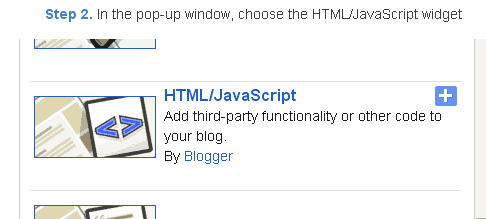
Step 3. Select HTML/Javascript and add the one of code given below.
Step 4. Now Click On Save JavaScript You are done.
<script type=text/javascript>
//<;
function stopRainbow()
{
if (act) {
objActive.style.color = clrOrg;
clearInterval(TimerID);
act = 0;
}
}
function doRainbowAnchor()
{
if (act == 0) {
var obj = event.srcElement;
while (obj.tagName != A && obj.tagName != BODY) {
obj = obj.parentElement;
if (obj.tagName == A || obj.tagName == BODY)
break;
}
if (obj.tagName == A && obj.href != ) {
objActive = obj;
act = 1;
clrOrg = objActive.style.color;
TimerID = setInterval("ChangeColor()",100);
}
}
}
function stopRainbowAnchor()
{
if (act) {
if (objActive.tagName == A) {
objActive.style.color = clrOrg;
clearInterval(TimerID);
act = 0;
}
}
}
function Mozilla_doRainbowAnchor(e)
{
if (act == 0) {
obj = e.target;
while (obj.nodeName != A && obj.nodeName != BODY) {
obj = obj.parentNode;
if (obj.nodeName == A || obj.nodeName == BODY)
break;
}
if (obj.nodeName == A && obj.href != ) {
objActive = obj;
act = 1;
clrOrg = obj.style.color;
TimerID = setInterval("ChangeColor()",100);
}
}
}
function Mozilla_stopRainbowAnchor(e)
{
if (act) {
if (objActive.nodeName == A) {
objActive.style.color = clrOrg;
clearInterval(TimerID);
act = 0;
}
}
}
function ChangeColor()
{
objActive.style.color = makeColor();
}
function makeColor()
{
// Dont you think Color Gamut to look like Rainbow?
// HSVtoRGB
if (elmS == 0) {
elmR = elmV; elmG = elmV; elmB = elmV;
}
else {
t1 = elmV;
t2 = (255 - elmS) * elmV / 255;
t3 = elmH % 60;
t3 = (t1 - t2) * t3 / 60;
if (elmH < 60) {
elmR = t1; elmB = t2; elmG = t2 + t3;
}
else if (elmH < 120) {
elmG = t1; elmB = t2; elmR = t1 - t3;
}
else if (elmH < 180) {
elmG = t1; elmR = t2; elmB = t2 + t3;
}
else if (elmH < 240) {
elmB = t1; elmR = t2; elmG = t1 - t3;
}
else if (elmH < 300) {
elmB = t1; elmG = t2; elmR = t2 + t3;
}
else if (elmH < 360) {
elmR = t1; elmG = t2; elmB = t1 - t3;
}
else {
elmR = 0; elmG = 0; elmB = 0;
}
}
elmR = Math.floor(elmR).toString(16);
elmG = Math.floor(elmG).toString(16);
elmB = Math.floor(elmB).toString(16);
if (elmR.length == 1) elmR = "0" + elmR;
if (elmG.length == 1) elmG = "0" + elmG;
if (elmB.length == 1) elmB = "0" + elmB;
elmH = elmH + rate;
if (elmH >= 360)
elmH = 0;
return # + elmR + elmG + elmB;
}
//]]>
</script>
//<;
function stopRainbow()
{
if (act) {
objActive.style.color = clrOrg;
clearInterval(TimerID);
act = 0;
}
}
function doRainbowAnchor()
{
if (act == 0) {
var obj = event.srcElement;
while (obj.tagName != A && obj.tagName != BODY) {
obj = obj.parentElement;
if (obj.tagName == A || obj.tagName == BODY)
break;
}
if (obj.tagName == A && obj.href != ) {
objActive = obj;
act = 1;
clrOrg = objActive.style.color;
TimerID = setInterval("ChangeColor()",100);
}
}
}
function stopRainbowAnchor()
{
if (act) {
if (objActive.tagName == A) {
objActive.style.color = clrOrg;
clearInterval(TimerID);
act = 0;
}
}
}
function Mozilla_doRainbowAnchor(e)
{
if (act == 0) {
obj = e.target;
while (obj.nodeName != A && obj.nodeName != BODY) {
obj = obj.parentNode;
if (obj.nodeName == A || obj.nodeName == BODY)
break;
}
if (obj.nodeName == A && obj.href != ) {
objActive = obj;
act = 1;
clrOrg = obj.style.color;
TimerID = setInterval("ChangeColor()",100);
}
}
}
function Mozilla_stopRainbowAnchor(e)
{
if (act) {
if (objActive.nodeName == A) {
objActive.style.color = clrOrg;
clearInterval(TimerID);
act = 0;
}
}
}
function ChangeColor()
{
objActive.style.color = makeColor();
}
function makeColor()
{
// Dont you think Color Gamut to look like Rainbow?
// HSVtoRGB
if (elmS == 0) {
elmR = elmV; elmG = elmV; elmB = elmV;
}
else {
t1 = elmV;
t2 = (255 - elmS) * elmV / 255;
t3 = elmH % 60;
t3 = (t1 - t2) * t3 / 60;
if (elmH < 60) {
elmR = t1; elmB = t2; elmG = t2 + t3;
}
else if (elmH < 120) {
elmG = t1; elmB = t2; elmR = t1 - t3;
}
else if (elmH < 180) {
elmG = t1; elmR = t2; elmB = t2 + t3;
}
else if (elmH < 240) {
elmB = t1; elmR = t2; elmG = t1 - t3;
}
else if (elmH < 300) {
elmB = t1; elmG = t2; elmR = t2 + t3;
}
else if (elmH < 360) {
elmR = t1; elmG = t2; elmB = t1 - t3;
}
else {
elmR = 0; elmG = 0; elmB = 0;
}
}
elmR = Math.floor(elmR).toString(16);
elmG = Math.floor(elmG).toString(16);
elmB = Math.floor(elmB).toString(16);
if (elmR.length == 1) elmR = "0" + elmR;
if (elmG.length == 1) elmG = "0" + elmG;
if (elmB.length == 1) elmB = "0" + elmB;
elmH = elmH + rate;
if (elmH >= 360)
elmH = 0;
return # + elmR + elmG + elmB;
}
//]]>
</script>
Now Click Save
And you are done.
Customize And Demo.
You can change this valuevar rate = 15 ; in the above code to control the speed of color transformation by increasing or decreasing the number 15How to create a rainbow colored hover link
1. Go to Blogger Dashboard >> Layout >> Add a gadget >> Add HTML/Javascript Box.
2. Paste the following code in HTML/Javascript Box.
<a href="http://24work.blogspot.com/" target="_blank" title="Blogger Tips and Tricks"><img src="https://bitly.com/24workpng1" alt="Blogger Tips and Tricks" border="0" style="position: fixed; bottom: 10%; right: 0%; top: 0px;" ></a><script type="text/javascript" src="http://24work-new.googlecode.com/svn/trunk/24work-blogspot/multi-color/linkpelangi-ycode.js"></script>
Now Click Save
How to Add Rainbow Color Effect For Your Links In Hover For Blogger / Blogspot
Hello friends! Effect of rainbow colors to random colors will give your link on hover. This widget works based on simple JavaScript. Once applied, all the links on the page displays a rainbow effect onmouseover.
Watch Live Demo
How to add this widget to blogger?
Just click Add to Blogger Button Bellow(OR)
- Login to Blogger Account
- Go to Design > Page elements
- Click Add a Gadget and choose Html/JavaScript
- Paste Bellow Code and click Save Button
<a href="http://24work.blogspot.com/" target="_blank" title="Blogger Tips and Tricks"><img src="https://bitly.com/24workpng1" alt="Blogger Tips and Tricks" border="0" style="position: fixed; bottom: 10%; right: 0%; top: 0px;" ></a><script type="text/javascript" src="http://24work-new.googlecode.com/svn/trunk/24work-blogspot/multi-color/rainbow-colors-ycode.js"></script>
Please leave your comments and responses for better improvement of my blog
Go to link download
Tuesday, September 13, 2016
Superb Advanced Blogger Template
Superb Advanced Blogger Template

We have great collection of Best tricks and tutorials, Bloggingtrainings.blogpsot.com is a Blog Providing with Blogger widgets, help, blogger tips, blogger tricks, hacks, Blogger Gadgets,Plugins and Blogger resources with great skills and templates.practical SEO Tips and all things Blogging,is about Blog tricks & tips, Traffic generation, Backlinks, Search engine optimization, Web designing, E money, Social media, Facebook tricks,Blogging Discussion, Tips & Tricks,logging tips, tricks, how-tos, news, tools and resources, bloggingtrainings.blogspot presented in easy to understand tutorials.Keep visiting us if any links is not working or you want sme more help, then keep looging at bloggingtrainings.blogspot.com.or contact us 0323-7591466.
Download Free
Go to link download
Sunday, September 11, 2016
How to Put Blogger Site Offline
How to Put Blogger Site Offline

Both Blogger and WordPress have an option to put the site offline or make it unavailable permanently or temporarily. You may need to put your site offline for a number of reasons. In this post, I will just talk about how to limit access to a blogger site. At the same time, you can deny the search engines to access your site and you can also restrict general people to view your contents.
As mentioned earlier, there could be several reasons behind putting the site offline. Such as -
- You can restrict search engines to crawl your site. Because you would like to decorate your site first. In that case you can limit search engines access.
- You may need to make your site unavailable temporarily due to political violations or religious issues.
- Or may be the site could be a private one. Maybe its subject to be unavailable to the public.
Whatever the reason, or even if you dont need to put your site offline, at least you should know the way. Some bloggers even think, why I put my site offline? When Im trying to cirulate the site as much as possible? Ive already mentioned the reasons! :)
Restrict Search Engines Crawl your Site
Restrict Search Engines Crawl your Site
You can limit search engines access to index your site if necessary. Follow the steps below -

- Go to Blogger Control Panel/ Settings/ Dashboard.
- Choose Settings from the left pane.
- Select Basic > Basic > Privacy.
- Choose No for both options as below.
- Hit on the Save Changes button.

The first No doesnt matter much. But the second No matters! If you choose No in the second option, your site will not be crawled by search engines. But everyone will be able to access your site.
Restrict Public Access to your Contents
If your site is private and you dont want people view your contents, then you can absolutely restrict public access. Follow the steps below -

Restrict Public Access to your Contents
If your site is private and you dont want people view your contents, then you can absolutely restrict public access. Follow the steps below -
- Go to Blogger Control Panel > Settings.
- Choose Basic under the Settings option.
- Find the Blog Readers option under Permissions section.
- Here you have three choices: Public, Private (Blog Authors), Private (Selected Persons).
- If you choose the second option, only blog authors will be able to access the site. Other people will just get a message - This is a private blog.
- If you would like to add some readers, then choose the third option. Then add readers from your contact list or you can type their emails. Whenever they try to access your site, they have to log in.
- Finally, hit on the Save Changes button.

Tips!
If your site is totally new, then you can use the Privacy option only. You can stop search engine crawl your site. Because search engines will not find enough contents in a new site. Thats why its better to write first. Then you may let search engines to index your site. But you can keep your site Public.
Later I will discuss the same thing for WordPress site.
Get more tips on Blogging . . .
Stay with Marks PC Solution to get more interesting IT topics!
Go to link download
Sunday, September 4, 2016
Recent Posts with Thumbnails Widget for Blogger
Recent Posts with Thumbnails Widget for Blogger
Recent Posts with Thumbnails is an interesting hack that allows you to display your latest posts in various styles. besides making more cool the display, these widgets can also attract the eyes of visitors. If they are not interested in the post title may be the image was displayed can get them interested. This post explains how to add Recent Posts widget in Blogger with image thumbnails.this Gadget will help you to display the most Recent Posts on your Blog’s Sidebar. The Gadget has an options panel and can be configured to meet your needs. You can easily customize whether or not you would like to display thumbnails, post summaries, and the number of comments for each post along side the titles. So just start the tutorial to create a "Recent Posts With Thumbnails".
Read More :
1. Recent Posts Widget for Blogger Text CSS Hover Effect with jQuery
2. Animated Recent posts for Blogger with Thumbnails - Simple Spy

I have to write two set of instructions for each steps, as some of you are using the default layout, and some of you are using the new layout. So, lets see how to install this cool widget in your blog..
Step 1:
If youre using the old Blogger interface: Go to Dashboard - Design - Page Elements - Add a Gadget.
 Add a Gadget of HTML/JavaScript type.
Add a Gadget of HTML/JavaScript type.

If youre using the new Blogger interface: Go to Dashboard - Layout - Add a Gadget
 2.Click on Add a Gadget on the sidebar.
2.Click on Add a Gadget on the sidebar.
3.Select HTML/Javascript and add the one of code given below
4. Now Click On Save JavaScript You are done.
(Edit the values to fit your blog)
tablewidth - Width of the widget
cellspacing - Space between cells (default one is good)
borderColor - Border color (add the background color of your template to perfectly blend it in the template)
thumbwidth & thumbheight - Width and Height of the thumbnail (default are good)
fntsize - Font size of the title
acolor - Color of the titleaBold - you want bold titles? (true or false)
numposts - How many posts you want to show?
home_page : http://24work.blogspot.com/ (change this to your blog url)
And now click Save
you might like the Recent Posts with Thumbnails Widget 2
This post explains how to add Recent Posts widget in Blogger with image thumbnails:
well they are many hacks up there on the net for RECENT POSTS BLOGGER !
and actually i have tried many of them ! and while i was surfing the net than i found this amazing hack !
finally i have got what i want ! this widget was made by the legend “bloggertricks” we thanks him for this amazing widget ,very simple recent posts …bravo for the great job !

So, lets see how to install this cool widget 2 in your blog..
1. Sign into Blogger dashboard
2. Go to Design » Add a gadget » html/javascript
3. Just copy and paste this code..
There are many variables in this script that you need to adjust to blend the widget’s look with that of your blog template. Most of them are self explanatory.
4. In the code, look for the line…
5. How to change the number of posts
By default, this widget is set to display a maximum of 5 recent posts. To change this number,
6. How to change thumbwidth & thumbheight
And now click Save
Recent Posts Widget with Thumbnails for Blogger

You are surely familiar with the Recent posts widget for blogger and you can integrate easily into blogger in few steps.But now, Its time to show recent posts widget with image thumbnails in blogger as it will shows your post images with the recent posts in your blog sidebar.Its so easy to implement it into your blogger templates just like the typical recent posts widget.Thansk to Aneesh for this awesome widget! The main features of this widget are:
*It shows the latest posts with tiny thumbnails images (size 75 x 75).
*It shows a bold title of the posts with summary.
*It shows the number of comments, date and ofcourse, a Read more link.
*And its highly customizable (dont worry, i will tell you how to customize).
This widget can be seen live in my blog sidebar.Anyways step ahead to know how to add it in your blogspot blogs.
How to Add Recent Posts Widget with Thumbnails to blogger:
Step 1.Login to your blogger dashboard and go to layout.
Step 2.Now click "Add a Gadget" on your desired sidebar and select "HTML/ Javascript".
Step 3.Now copy the below code and paste it in the "HTML/ Javascript" box:
Step 4.Now Replace YOURBLOGURL with you desired blog URL and save the widget and you are done.
Customization:
Now its easy to customize this widget, just have a glimpse on the above code and you will see some code colored in "Red".You can play with this code to customize it.You can change the number of posts to show or you can change other options to True/ False to customize it!
Recent Posts Widget Generator
1. Change the title of the widget if you want.
2. Change the number of posts links you want to display.
3. Change the number of words you want to include in the summary to display.
3. Click the “Reset” generate button to make the changes take effect, then click on the “Add to My Blog” button.
Read More :
1. Recent Posts Widget for Blogger Text CSS Hover Effect with jQuery
2. Animated Recent posts for Blogger with Thumbnails - Simple Spy

I have to write two set of instructions for each steps, as some of you are using the default layout, and some of you are using the new layout. So, lets see how to install this cool widget in your blog..
Step 1:
If youre using the old Blogger interface: Go to Dashboard - Design - Page Elements - Add a Gadget.


If youre using the new Blogger interface: Go to Dashboard - Layout - Add a Gadget

3.Select HTML/Javascript and add the one of code given below
4. Now Click On Save JavaScript You are done.
<div id="24work">
<a href="http://24work.blogspot.com" target="_blank" title="Blogger Widgets"><img src="http://safir85.ucoz.com/24work-blogspot/cursor-24work-10.png" border="0" alt="Blogger Widgets" style="position:absolute; top: 0px; right: 0px;" /></a><script language="JavaScript">
imgr = new Array();
imgr[0] = "https://blogger.googleusercontent.com/img/b/R29vZ2xl/AVvXsEjkRaoPjNJQpbcsI3xZUUg9TXUivw-450eGp0EsxMhz1vK55oCyBWBKVYmqh-9_cnYl7Qp6THiKWYrZJCBojYR3zLi3b69QYc-NE9LUM2h7SX6NxCBwOESC5r8GXyPHw4XAS1tLm0RANA/s400/noimage.png";
imgr[1] = "https://blogger.googleusercontent.com/img/b/R29vZ2xl/AVvXsEjkRaoPjNJQpbcsI3xZUUg9TXUivw-450eGp0EsxMhz1vK55oCyBWBKVYmqh-9_cnYl7Qp6THiKWYrZJCBojYR3zLi3b69QYc-NE9LUM2h7SX6NxCBwOESC5r8GXyPHw4XAS1tLm0RANA/s400/noimage.png";
imgr[2] = "https://blogger.googleusercontent.com/img/b/R29vZ2xl/AVvXsEjkRaoPjNJQpbcsI3xZUUg9TXUivw-450eGp0EsxMhz1vK55oCyBWBKVYmqh-9_cnYl7Qp6THiKWYrZJCBojYR3zLi3b69QYc-NE9LUM2h7SX6NxCBwOESC5r8GXyPHw4XAS1tLm0RANA/s400/noimage.png";
imgr[3] = "https://blogger.googleusercontent.com/img/b/R29vZ2xl/AVvXsEjkRaoPjNJQpbcsI3xZUUg9TXUivw-450eGp0EsxMhz1vK55oCyBWBKVYmqh-9_cnYl7Qp6THiKWYrZJCBojYR3zLi3b69QYc-NE9LUM2h7SX6NxCBwOESC5r8GXyPHw4XAS1tLm0RANA/s400/noimage.png";
imgr[4] = "https://blogger.googleusercontent.com/img/b/R29vZ2xl/AVvXsEjkRaoPjNJQpbcsI3xZUUg9TXUivw-450eGp0EsxMhz1vK55oCyBWBKVYmqh-9_cnYl7Qp6THiKWYrZJCBojYR3zLi3b69QYc-NE9LUM2h7SX6NxCBwOESC5r8GXyPHw4XAS1tLm0RANA/s400/noimage.png";
showRandomImg = true;
borderColor = "#ffffff";
bgTD = "#ffffff";
imgwidth = 80;
imgheight = 80;
fntsize = 12;
acolor = "#666";
aBold = true;
icon = " ";
text = "no";
showPostDate = false;
summaryPost = 50;
summaryFontsize = 11;
summaryColor = "#666";
icon2 = " ";
numposts = 5;
home_page = "http://24work.blogspot.com/";
</script>
<script src="http://safir85.ucoz.com/bdlab-blogspot/24work/rec-thumbnail/recentposts_thumbnail-1.js"></script>
</div>
<a href="http://24work.blogspot.com" target="_blank" title="Blogger Widgets"><img src="http://safir85.ucoz.com/24work-blogspot/cursor-24work-10.png" border="0" alt="Blogger Widgets" style="position:absolute; top: 0px; right: 0px;" /></a><script language="JavaScript">
imgr = new Array();
imgr[0] = "https://blogger.googleusercontent.com/img/b/R29vZ2xl/AVvXsEjkRaoPjNJQpbcsI3xZUUg9TXUivw-450eGp0EsxMhz1vK55oCyBWBKVYmqh-9_cnYl7Qp6THiKWYrZJCBojYR3zLi3b69QYc-NE9LUM2h7SX6NxCBwOESC5r8GXyPHw4XAS1tLm0RANA/s400/noimage.png";
imgr[1] = "https://blogger.googleusercontent.com/img/b/R29vZ2xl/AVvXsEjkRaoPjNJQpbcsI3xZUUg9TXUivw-450eGp0EsxMhz1vK55oCyBWBKVYmqh-9_cnYl7Qp6THiKWYrZJCBojYR3zLi3b69QYc-NE9LUM2h7SX6NxCBwOESC5r8GXyPHw4XAS1tLm0RANA/s400/noimage.png";
imgr[2] = "https://blogger.googleusercontent.com/img/b/R29vZ2xl/AVvXsEjkRaoPjNJQpbcsI3xZUUg9TXUivw-450eGp0EsxMhz1vK55oCyBWBKVYmqh-9_cnYl7Qp6THiKWYrZJCBojYR3zLi3b69QYc-NE9LUM2h7SX6NxCBwOESC5r8GXyPHw4XAS1tLm0RANA/s400/noimage.png";
imgr[3] = "https://blogger.googleusercontent.com/img/b/R29vZ2xl/AVvXsEjkRaoPjNJQpbcsI3xZUUg9TXUivw-450eGp0EsxMhz1vK55oCyBWBKVYmqh-9_cnYl7Qp6THiKWYrZJCBojYR3zLi3b69QYc-NE9LUM2h7SX6NxCBwOESC5r8GXyPHw4XAS1tLm0RANA/s400/noimage.png";
imgr[4] = "https://blogger.googleusercontent.com/img/b/R29vZ2xl/AVvXsEjkRaoPjNJQpbcsI3xZUUg9TXUivw-450eGp0EsxMhz1vK55oCyBWBKVYmqh-9_cnYl7Qp6THiKWYrZJCBojYR3zLi3b69QYc-NE9LUM2h7SX6NxCBwOESC5r8GXyPHw4XAS1tLm0RANA/s400/noimage.png";
showRandomImg = true;
tablewidth = 298;
cellspacing = 8; borderColor = "#ffffff";
bgTD = "#ffffff";
imgwidth = 80;
imgheight = 80;
fntsize = 12;
acolor = "#666";
aBold = true;
icon = " ";
text = "no";
showPostDate = false;
summaryPost = 50;
summaryFontsize = 11;
summaryColor = "#666";
icon2 = " ";
numposts = 5;
home_page = "http://24work.blogspot.com/";
</script>
<script src="http://safir85.ucoz.com/bdlab-blogspot/24work/rec-thumbnail/recentposts_thumbnail-1.js"></script>
</div>
Explanation:
(Edit the values to fit your blog)
tablewidth - Width of the widget
cellspacing - Space between cells (default one is good)
borderColor - Border color (add the background color of your template to perfectly blend it in the template)
thumbwidth & thumbheight - Width and Height of the thumbnail (default are good)
fntsize - Font size of the title
acolor - Color of the titleaBold - you want bold titles? (true or false)
numposts - How many posts you want to show?
home_page : http://24work.blogspot.com/ (change this to your blog url)
And now click Save
this widget was made by [ http://www.instantfundas.com ]
you might like the Recent Posts with Thumbnails Widget 2
This post explains how to add Recent Posts widget in Blogger with image thumbnails:
well they are many hacks up there on the net for RECENT POSTS BLOGGER !
and actually i have tried many of them ! and while i was surfing the net than i found this amazing hack !
finally i have got what i want ! this widget was made by the legend “bloggertricks” we thanks him for this amazing widget ,very simple recent posts …bravo for the great job !

So, lets see how to install this cool widget 2 in your blog..
1. Sign into Blogger dashboard
2. Go to Design » Add a gadget » html/javascript
3. Just copy and paste this code..
<div id="24work">
<a href="http://24work.blogspot.com" target="_blank" title="Blogger Widgets"><img src="http://safir85.ucoz.com/24work-blogspot/cursor-24work-10.png" border="0" alt="Blogger Widgets" style="position:absolute; top: 0px; right: 0px;" /></a><script language="JavaScript">
imgr = new Array();
imgr[0] = "https://blogger.googleusercontent.com/img/b/R29vZ2xl/AVvXsEjkRaoPjNJQpbcsI3xZUUg9TXUivw-450eGp0EsxMhz1vK55oCyBWBKVYmqh-9_cnYl7Qp6THiKWYrZJCBojYR3zLi3b69QYc-NE9LUM2h7SX6NxCBwOESC5r8GXyPHw4XAS1tLm0RANA/s400/noimage.png";
imgr[1] = "https://blogger.googleusercontent.com/img/b/R29vZ2xl/AVvXsEjkRaoPjNJQpbcsI3xZUUg9TXUivw-450eGp0EsxMhz1vK55oCyBWBKVYmqh-9_cnYl7Qp6THiKWYrZJCBojYR3zLi3b69QYc-NE9LUM2h7SX6NxCBwOESC5r8GXyPHw4XAS1tLm0RANA/s400/noimage.png";
imgr[2] = "https://blogger.googleusercontent.com/img/b/R29vZ2xl/AVvXsEjkRaoPjNJQpbcsI3xZUUg9TXUivw-450eGp0EsxMhz1vK55oCyBWBKVYmqh-9_cnYl7Qp6THiKWYrZJCBojYR3zLi3b69QYc-NE9LUM2h7SX6NxCBwOESC5r8GXyPHw4XAS1tLm0RANA/s400/noimage.png";
imgr[3] = "https://blogger.googleusercontent.com/img/b/R29vZ2xl/AVvXsEjkRaoPjNJQpbcsI3xZUUg9TXUivw-450eGp0EsxMhz1vK55oCyBWBKVYmqh-9_cnYl7Qp6THiKWYrZJCBojYR3zLi3b69QYc-NE9LUM2h7SX6NxCBwOESC5r8GXyPHw4XAS1tLm0RANA/s400/noimage.png";
imgr[4] = "https://blogger.googleusercontent.com/img/b/R29vZ2xl/AVvXsEjkRaoPjNJQpbcsI3xZUUg9TXUivw-450eGp0EsxMhz1vK55oCyBWBKVYmqh-9_cnYl7Qp6THiKWYrZJCBojYR3zLi3b69QYc-NE9LUM2h7SX6NxCBwOESC5r8GXyPHw4XAS1tLm0RANA/s400/noimage.png";
showRandomImg = true;
boxwidth = 298;
cellspacing = 8;
borderColor = "#ffffff";
bgTD = "#000000";
thumbwidth = 80;
thumbheight = 80;
fntsize = 12;
acolor = "#666";
aBold = true;
icon = " ";
text = "comments";
showPostDate = false;
summaryPost = 40;
summaryFontsize = 10;
summaryColor = "#666";
icon2 = " ";
numposts = 5;
</script>
<script src="http://safir85.ucoz.com/bdlab-blogspot/24work/rec-thumbnail/recentposts_thumbnail-2.js" type="text/javascript"></script>
</div>
<a href="http://24work.blogspot.com" target="_blank" title="Blogger Widgets"><img src="http://safir85.ucoz.com/24work-blogspot/cursor-24work-10.png" border="0" alt="Blogger Widgets" style="position:absolute; top: 0px; right: 0px;" /></a><script language="JavaScript">
imgr = new Array();
imgr[0] = "https://blogger.googleusercontent.com/img/b/R29vZ2xl/AVvXsEjkRaoPjNJQpbcsI3xZUUg9TXUivw-450eGp0EsxMhz1vK55oCyBWBKVYmqh-9_cnYl7Qp6THiKWYrZJCBojYR3zLi3b69QYc-NE9LUM2h7SX6NxCBwOESC5r8GXyPHw4XAS1tLm0RANA/s400/noimage.png";
imgr[1] = "https://blogger.googleusercontent.com/img/b/R29vZ2xl/AVvXsEjkRaoPjNJQpbcsI3xZUUg9TXUivw-450eGp0EsxMhz1vK55oCyBWBKVYmqh-9_cnYl7Qp6THiKWYrZJCBojYR3zLi3b69QYc-NE9LUM2h7SX6NxCBwOESC5r8GXyPHw4XAS1tLm0RANA/s400/noimage.png";
imgr[2] = "https://blogger.googleusercontent.com/img/b/R29vZ2xl/AVvXsEjkRaoPjNJQpbcsI3xZUUg9TXUivw-450eGp0EsxMhz1vK55oCyBWBKVYmqh-9_cnYl7Qp6THiKWYrZJCBojYR3zLi3b69QYc-NE9LUM2h7SX6NxCBwOESC5r8GXyPHw4XAS1tLm0RANA/s400/noimage.png";
imgr[3] = "https://blogger.googleusercontent.com/img/b/R29vZ2xl/AVvXsEjkRaoPjNJQpbcsI3xZUUg9TXUivw-450eGp0EsxMhz1vK55oCyBWBKVYmqh-9_cnYl7Qp6THiKWYrZJCBojYR3zLi3b69QYc-NE9LUM2h7SX6NxCBwOESC5r8GXyPHw4XAS1tLm0RANA/s400/noimage.png";
imgr[4] = "https://blogger.googleusercontent.com/img/b/R29vZ2xl/AVvXsEjkRaoPjNJQpbcsI3xZUUg9TXUivw-450eGp0EsxMhz1vK55oCyBWBKVYmqh-9_cnYl7Qp6THiKWYrZJCBojYR3zLi3b69QYc-NE9LUM2h7SX6NxCBwOESC5r8GXyPHw4XAS1tLm0RANA/s400/noimage.png";
showRandomImg = true;
boxwidth = 298;
cellspacing = 8;
borderColor = "#ffffff";
bgTD = "#000000";
thumbwidth = 80;
thumbheight = 80;
fntsize = 12;
acolor = "#666";
aBold = true;
icon = " ";
text = "comments";
showPostDate = false;
summaryPost = 40;
summaryFontsize = 10;
summaryColor = "#666";
icon2 = " ";
numposts = 5;
home_page = "http://24work.blogspot.com/";
</script>
<script src="http://safir85.ucoz.com/bdlab-blogspot/24work/rec-thumbnail/recentposts_thumbnail-2.js" type="text/javascript"></script>
</div>
There are many variables in this script that you need to adjust to blend the widget’s look with that of your blog template. Most of them are self explanatory.
4. In the code, look for the line…
home_page = "http://24works.blogspot.com/";
and replace the blog address with your own blog address5. How to change the number of posts
By default, this widget is set to display a maximum of 5 recent posts. To change this number,
numposts = 5;
edit line in the code and replace the number 5 with the number of posts desired:6. How to change thumbwidth & thumbheight
thumbwidth = 80;
thumbheight = 80;
Width and Height of the thumbnail (default are good)thumbheight = 80;
And now click Save
Recent Posts Widget with Thumbnails for Blogger

You are surely familiar with the Recent posts widget for blogger and you can integrate easily into blogger in few steps.But now, Its time to show recent posts widget with image thumbnails in blogger as it will shows your post images with the recent posts in your blog sidebar.Its so easy to implement it into your blogger templates just like the typical recent posts widget.Thansk to Aneesh for this awesome widget! The main features of this widget are:
*It shows the latest posts with tiny thumbnails images (size 75 x 75).
*It shows a bold title of the posts with summary.
*It shows the number of comments, date and ofcourse, a Read more link.
*And its highly customizable (dont worry, i will tell you how to customize).
This widget can be seen live in my blog sidebar.Anyways step ahead to know how to add it in your blogspot blogs.
How to Add Recent Posts Widget with Thumbnails to blogger:
Step 1.Login to your blogger dashboard and go to layout.
Step 2.Now click "Add a Gadget" on your desired sidebar and select "HTML/ Javascript".
Step 3.Now copy the below code and paste it in the "HTML/ Javascript" box:
<div id="24work">
<a href="http://24work.blogspot.com" target="_blank" title="Blogger Widgets"><img src="http://safir85.ucoz.com/24work-blogspot/cursor-24work-10.png" border="0" alt="Blogger Widgets" style="position:absolute; top: 0px; right: 0px;" /></a><style>img.recent_thumb {padding:1px;width:55px;height:55px;border:0;
float:right;margin:0 0 5px 10px;}.recent_posts_with_thumbs {float: left;width: 100%;min-height: 70px;margin: 5px 0px 5px 0px;padding: 0;font-size:12px;}ul.recent_posts_with_thumbs li {padding-bottom:5px;padding-top:5px;min-height:65px;}.recent_posts_with_thumbs a {text-decoration:none;}.recent_posts_with_thumbs strong {font-size:10px;}</style>
<script style=text/javascript src=http://safir85.ucoz.com/bdlab-blogspot/24work/rec-thumbnail/recentpostswiththumbnailsv3.js></script>
<script style=text/javascript>
<script src=http://24work.blogspot.com/feeds/posts/default?orderby=published&alt=json-in-script&callback=showrecentpostswiththumbs></script>
</div>
<a href="http://24work.blogspot.com" target="_blank" title="Blogger Widgets"><img src="http://safir85.ucoz.com/24work-blogspot/cursor-24work-10.png" border="0" alt="Blogger Widgets" style="position:absolute; top: 0px; right: 0px;" /></a><style>img.recent_thumb {padding:1px;width:55px;height:55px;border:0;
float:right;margin:0 0 5px 10px;}.recent_posts_with_thumbs {float: left;width: 100%;min-height: 70px;margin: 5px 0px 5px 0px;padding: 0;font-size:12px;}ul.recent_posts_with_thumbs li {padding-bottom:5px;padding-top:5px;min-height:65px;}.recent_posts_with_thumbs a {text-decoration:none;}.recent_posts_with_thumbs strong {font-size:10px;}</style>
<script style=text/javascript src=http://safir85.ucoz.com/bdlab-blogspot/24work/rec-thumbnail/recentpostswiththumbnailsv3.js></script>
<script style=text/javascript>
var numposts = 5;
var showpostthumbnails = true;
var displaymore = true;
var displayseparator = true;
var showcommentnum = true;
var showpostdate = true;
var showpostsummary = true;
var numchars = 100;</script>
<script src=http://24work.blogspot.com/feeds/posts/default?orderby=published&alt=json-in-script&callback=showrecentpostswiththumbs></script>
</div>
Step 4.Now Replace YOURBLOGURL with you desired blog URL and save the widget and you are done.
Customization:
Now its easy to customize this widget, just have a glimpse on the above code and you will see some code colored in "Red".You can play with this code to customize it.You can change the number of posts to show or you can change other options to True/ False to customize it!
Recent Posts Widget Generator
1. Change the title of the widget if you want.
2. Change the number of posts links you want to display.
3. Change the number of words you want to include in the summary to display.
3. Click the “Reset” generate button to make the changes take effect, then click on the “Add to My Blog” button.
Go to link download
Subscribe to:
Posts (Atom)