Showing posts with label root. Show all posts
Showing posts with label root. Show all posts
Monday, October 10, 2016
I9195 Root Unlock Full ProcedureStep 4 Turn off the phone Press and hold home volume down and power
I9195 Root Unlock Full ProcedureStep 4 Turn off the phone Press and hold home volume down and power
9195 Root & Unlock Full Procedure
STEP 1.Extract recovery-clockwork-6.0.3.7-serranoltexx.tar.zip file to your computer.(Download hereOdin_v3.09) &
recovery-clockwork-6.0.3.7-serranoltexx.tar(1)
Step 2.Copy the " S4Mini_RootKit_v1.zip" to your device SD card.File hereS4Mini_RootKit_v1
Step 4.Turn off the phone.
Press and hold home, volume down and power
Connect Micro USB cable, and press
Start Odin, and then click AP button.
Select "recovery-clockwork-6.0.3.7-serranoltexx.tar.md5" file that you extracted,
and press Start button. The phone will reboot when finished.
Step 3.After the phone restart on vibrate press hold volume up and home buttons to boot into recovery mode.
Select the option to install the ZIP file (S4Mini_RootKit_v1.zip) you have previously copied to your SD card.
and after installed just reboot, now your phone is succesfully rooted
Step 4.Phone Must be powered on
Step 5.Type *#0808# and choice DM Modem Adb
Step 6.Reboot phone
Step 7.Conect USB cable install drivers.
Step 8.Select Mobile Usb Port
Step 9.Press Unlock
Step 10.Enjoy Unlock Successfully done
Go to link download
Monday, September 19, 2016
Root your Samsung Galaxy A3 A300FU
Root your Samsung Galaxy A3 A300FU
I have already tried and tested this firmware. And I would like to share this file to you. This file is available on chainfires official link. So I am not the original owner of this file, I give credits to the chainfire team.

You can root your Samsung Galaxy A3 (A300FU). I repeat this is for A300FU variant of Samsung Galaxy A3. Do not use this in other A3 variant. I am not responsible damaging your phone. I have tested this file in version 5.0.2. I havent tested it yet on version 4.4.4, I am not recommending to use it on Kitkat version (4.4.4).
So here is the files that you needed to download
Root File with Odin --> SM-A300FU_CFautoroot_5.02.zip
Samsung Driver --> Download Here
"Extract to your desired folder"
After extracting, install the Samsung Driver first. Just keep on hitting next.
Flashing the root file
- Open/Execute/Run Odin.exe
- Click on AP
- Locate the root file that you downloaded
- Turn off your phone (follow instruction below)
- Press Volume DOWN + Home Button + Power Button
- Press Volume UP to proceed in Download Mode
- Let the driver install first
- In Odin, in ID:COM area, wait for a number to appear for example COM32 with yellow background.
- Press START to proceed flashing your phone.
- Your phone will reboot into recovery mode after flashing just wait for it to reboot into normal state. And your phone is now rooted.
 |
| Example picture |
I hope tutorial help you root your Samsung Galaxy A3. If you have any queries feel free to ask in the comment box below.
Go to link download
Friday, September 16, 2016
VRoot 1 7 0 1 Click Root Method mostly All andriod phone
VRoot 1 7 0 1 Click Root Method mostly All andriod phone
VRoot 1.7.0 - 1-Click Root Method mostly All Android phone not matter which brand and which modal
Supported devices:lot of devices up to Android 4.x (4.0~4.3)
download this software
http://www.mediafire.com/download/v3...3690_Setup.exe
after this software will be auto update to 1.6.-
producer for install because chines language so i post all step

Next.

Dont create start menu. (as you wish)

Create desktop icon.

Finish. Uncheck if you dont want to start the rooting app now.

after this open software and connect phone(must enable usb debugging)

then click on Root during root phone will be restart
note:after root superuser will be display in English language not in chines
more shocking news on the way
Supported devices:lot of devices up to Android 4.x (4.0~4.3)
download this software
http://www.mediafire.com/download/v3...3690_Setup.exe
after this software will be auto update to 1.6.-
producer for install because chines language so i post all step
Next.
Dont create start menu. (as you wish)
Create desktop icon.
Finish. Uncheck if you dont want to start the rooting app now.
after this open software and connect phone(must enable usb debugging)
then click on Root during root phone will be restart
note:after root superuser will be display in English language not in chines
more shocking news on the way

Go to link download
Wednesday, September 7, 2016
How To Change Font On Android Phone Without Root
How To Change Font On Android Phone Without Root
Method 1st:- Using GO Launcher Ex (For Non rooted Phone)
Steps To Change Fonts Using GO Launcher EX
Step 1. First of all install GO Launcher from Google Play Store or by clicking the button below.
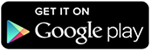

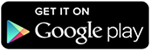
Step 4. Select the preferences from the menu then look for the font option.


Step 7. After doing the changes, changes take place immediately without restarting the Phone.
Method 2nd:- Using Font Installer (For Rooted Android Phones)
Steps To Change Font Using Font Installer App
Step 1. Download and install Font installer App into your Android device by clicking the following button.
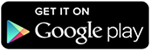

Step 4. You can view and install any of the font from the list. Tap the desired font and click on install.


Steps To Use TTF Files
Step 1. If you have downloaded TTF file then you can copy your font file to /sdcard directory.
Step 2. Run the Font installer App and Backup your previous fonts. You have to grant Superuser or SuperSU permission when prompted.
Step 3. Now click on the local tap and find the TTF file that you copy on the sdcard.
Step 4. Click on the desired TTF file that you want to use and tap the install option to make it system font.
Step 5. Reboot your device to reflect the changes.
Go to link download
Monday, August 29, 2016
How to Root Galaxy Fame S6810 on Android 4 1 2 Jelly Bean Firmware
How to Root Galaxy Fame S6810 on Android 4 1 2 Jelly Bean Firmware
Samsung has delivered its latest Android 4.1.2 Jelly Bean firmware update for the Galaxy Fame with model number GT-S6810 in several countries. The new official firmware is now available as an Over-The-Air (OTA) update as well as through Samsung KIES.
Samsung Galaxy Fame S6810 users who have already installed their devices with official Android 4.1.2 Jelly Bean firmware, may root their devices using the tutorial below.
This tutorial uses Motochopper file released by Recognized XDA-Developers, djrbliss. The Motochopper file allowing Galaxy Fame S6810 users to root their devices easily.
Disclaimer: Rooting voids the warranty of your device. We and the developer of this rooting procedures shall not be held responsible if any undesirable outcomes may happen to your device. use of this root guide is solely at your own risk!
Pre-requisites
1. Install USB Drivers for Samsung Galaxy Fame on the computer.
2. Enable USB Debugging Mode on the phone by navigating to Settings >> Developer Options.
3. Make a backup of all your important data before following the guide.
4. Ensure the battery of the phone is charged more than 80 per cent.
5. The Root Package file works only on the Samsung Galaxy Fame with model number GT-S6810. Applying these to any incorrect variant might brick the device. Verify the model number of the Galaxy Fame by navigating to Settings >> About Phone.
File Required
1. Root Package (Mirror Link) for Galaxy Fame S6810 (motochopper.zip)
Steps to Root Galaxy Fame S6810 Running on Android 4.1.2 Jelly Bean Firmware
Step 1: Extract the motochopper.zip file using WinRAR/7-Zip/WinZip or any other extracting tool.
Step 2: Connect the phone to the computer using USB cable.
Step 3: If you are using Windows, navigate to the extracted directory and execute "run.bat". If you are using Linux or OS X, navigate to the extracted directory in a terminal and execute "./run.sh".
Step 4: Follow the on-screen instructions. Once the rooting procedure completes, the phone will boot into normal mode. You can now unplug the USB cable to disconnect your device from computer.
Samsung Galaxy Fame S6810 running on Android 4.1.2 Jelly Bean firmware is now rooted successfully. You can now install any app that requires root permission. Verify the root status of the device by downloading Root Checker app from Google Play Store.
Note: Tested working on Galaxy Fame S6810 with Android 4.1.2 XXAME2 Jelly Bean firmware, should work with other Jelly Bean firmware. Try it and let us know.
Thanks to all fellas at XDA who first tried out this rooting technique. This method was originally posted via XDA-Developers original thread.

Go to link download
Subscribe to:
Posts (Atom)
