Saturday, August 20, 2016
Working with Photoshop Pattern Maker
Working with Photoshop Pattern Maker

Pattern maker is really a smart tool to create pattern from an image or drawing. In this post, Im gonna tell you about Photoshop Pattern Maker. After completing this lesson, you will be able to create beautiful and eye-catching patterns from simple drawing or image!
Creating Patterns from Image
You can create pattern from any image. Im gonna show you an illustration -

I will use the above image to create a pattern. Im gonna open this image through Photoshop CS6.
Filter > Pattern Maker . . .
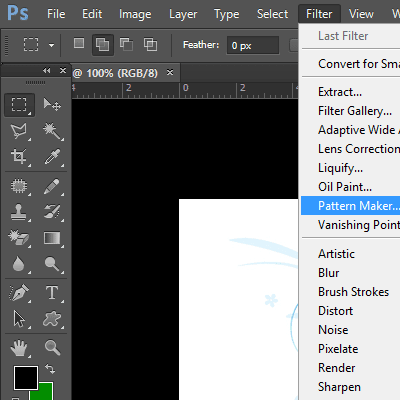
Now look at the image below -
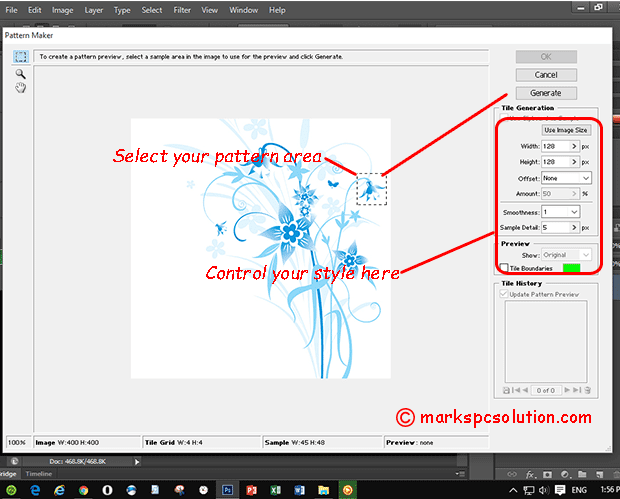
As soon as you choose Pattern Maker, you will get this window. Look at the area Ive selected as my pattern area.
You can choose any area to create a pattern.
Select your area > Hit on the Generate button > You will get a patter > Hit Generate again to create a different pattern > You will be able to create 20 different patterns.
You can also change the values of the options as marked by a rectangle in the image above. Changing the default values will produce much different looks!

And this is my output.
Creating Patterns from Drawings/ Shapes/ Texts
You can also create patterns by drawing lines and shapes. You can also create patterns from any other objects of texts! Simply follow the steps below:
Creating Patterns from Image
You can create pattern from any image. Im gonna show you an illustration -

I will use the above image to create a pattern. Im gonna open this image through Photoshop CS6.
Filter > Pattern Maker . . .
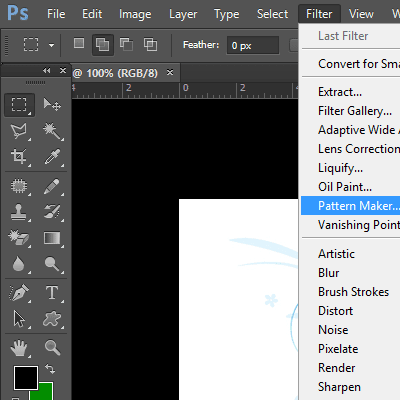
Now look at the image below -
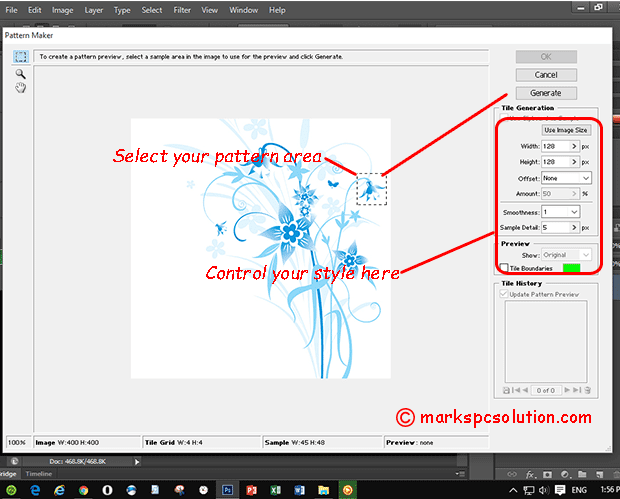
As soon as you choose Pattern Maker, you will get this window. Look at the area Ive selected as my pattern area.
You can choose any area to create a pattern.
Select your area > Hit on the Generate button > You will get a patter > Hit Generate again to create a different pattern > You will be able to create 20 different patterns.
You can also change the values of the options as marked by a rectangle in the image above. Changing the default values will produce much different looks!

And this is my output.
Creating Patterns from Drawings/ Shapes/ Texts
You can also create patterns by drawing lines and shapes. You can also create patterns from any other objects of texts! Simply follow the steps below:
- Open up Photoshop and create a new document of any size.
- Now draw something randomly. Or create any shape. You can even type some letters. Use a color as you like.
- Now hit on the Filter Menu and choose Pattern Maker.
- Select the area from which you would like to create pattern.
- Now hit on the Generate button to create the pattern.
- Use General again option to get different looks.
- When youre done, simply hit OK. Thats it!
Hope you will enjoy this tutorial. If you face any trouble, dont hesitate to contact . . .
Stay with Marks PC Solution to get more interesting IT topics!
Go to link download