Saturday, August 27, 2016
How to Print Word Document as Booklet
How to Print Word Document as Booklet
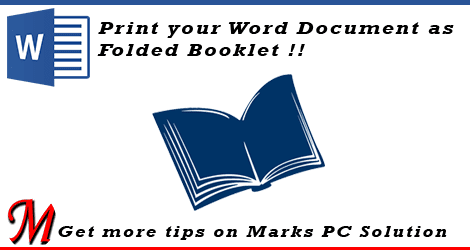
You can print your Word Document as book. In MS Word, the term is known as Book Fold which can be found in the Page Setup dialogue box. If you want a document to be printed as a booklet, you must set up the document at first. Otherwise your document settings may change too much. And this will take a huge time to fix the settings.
For last few days, Ive published several posts on Excel. Now its time to write something on MS Word. What do you think? :)
Applies to All Versions of MS Word
- Word XP, 2003
- Word 2007, 2010, 2013
What does Book Fold Do?
Its a good question to begin the discussion. Suppose you have a document with 4 pages. If you want the printed document to be looked like a book, you can use the booklet option. The Word will print your document as show in the image below:
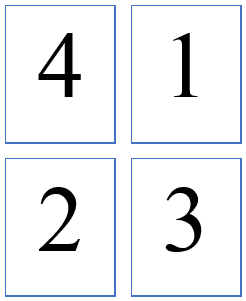
And if you print the two pages in both sides of a single paper, it will be like a book! What if you have 8 pages? Then it will be printed as below:
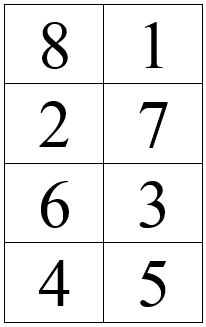
That means the last page of the document will be printed with the first one. Then the second page and the second last page will be printed together. Thus the series will continue. Even page will be printed on the left side and the odd page will be printed on the right.
In a 8-page document, you have to use 2 papers only. Page 8, 1 and 2, 7 should be printed on the both sides of a single paper. Then page 6, 3 and 4, 5 will be printed on another paper. The second paper should be folded in the first paper if you want the document as book.
The concept of booklet is little bit tough if you have no practical experience. So, I suggest you to try it directly if you have a printer. :)
How to Use Book Fold?
If you use Book Fold after completing your document, you may suffer a lot. Because it will change your text or graphics position. So, if you have any intention to print the document as book, your should set your document as Book Fold when you set up the page.
Follow the steps below:
If you have any confusion, please leave a comment . . . :)
How to Use Book Fold?
If you use Book Fold after completing your document, you may suffer a lot. Because it will change your text or graphics position. So, if you have any intention to print the document as book, your should set your document as Book Fold when you set up the page.
Follow the steps below:
- Open a document or create a new one
- Go to the Page Setup option from Page Layout Tab (In Office XP, 2003: File > Page Layout)
- Margins > Pages > Multiple Pages > Choose Book Fold
- Sheets per Booklet > Choose All
- Hit OK to exit. Done!
How to Print Booklet?
You must know the right way to print a booklet properly. If your printer supports automatic both side printing, the task will be much easier for you. But if it doesnt, then you have to print both sides manually.
Go to the Print options > Print on Both Sides (Flip on Short Edge)/ Manually Print Both Sides > Landscape Orientation > Hit OK.
If you have any confusion, please leave a comment . . . :)
Stay with Marks PC Solution to get more interesting IT topics!
Go to link download