Tuesday, August 30, 2016
How to Change Office 2013 Theme
How to Change Office 2013 Theme
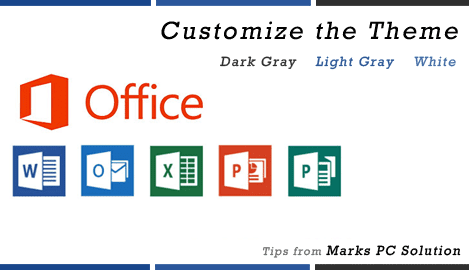
Just 2 days ago, I shared Office 2013 Activator. And from now, you will get tips on Microsoft Office 2013. Im gonna start with a little trick - customizing the office theme. Microsoft Office has 3 themes - Dark Gray, Light Gray and White. And you can choose one which you prefer.
By default, you will get the light gray or white theme. But I dont like them at all. Because both of them looks somewhat like blue. My choice is dark gray. And I really like it. Because this will protect your eyes from light. But in light gray, you may feel too much light.
You can also change the theme if you want. It takes less than a minute. Simply look at the image below:
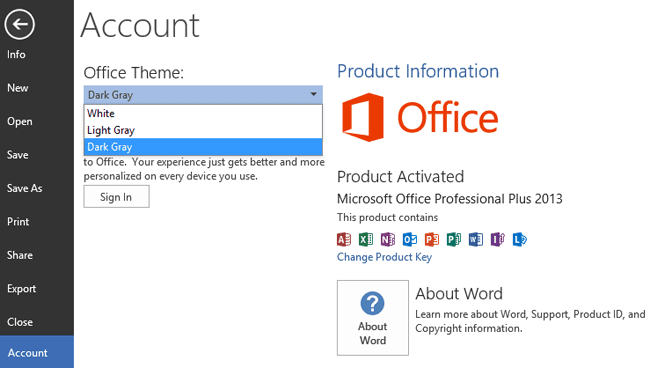
Hope youve understood the procedure from the above image. Again Im gonna clarify it. Remember that, you can change the theme from Word, Excel or PowerPoint. But Im using Word Now. Follow the steps below:
- Run Word 2013
- Click on the File button from the upper left corner
- Now choose Account as shown in the above image
- Click on the drop down menu under Office Theme
- Choose your desired theme
Youre done!
You can also change Office 2007, 2010 theme. But in these versions, you will not find the term Theme. You will get Color Scheme there. Find out more . . .
Stay with Marks PC Solution to get more interesting IT topics!
Go to link download