Wednesday, August 31, 2016
How To Share Zip Doc Pdf Apk Files On Whatsapp
How To Share Zip Doc Pdf Apk Files On Whatsapp

Step 1. You have to download the dropbox App first on your Android device. You need a dropbox account if you already have a drop account then no problem otherwise yo to create the account and login to it.
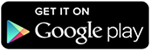
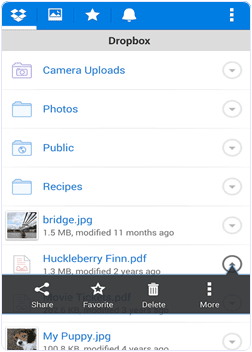
Step 2. Download and install CloudSend App to your device by clicking the button below. After installation launch the App and go through it. This will ask you for the authorization by the end. You have to allow all permissions to this App.
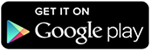
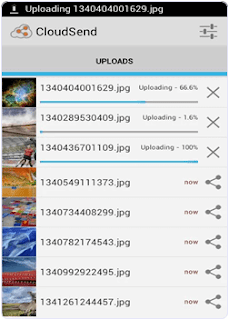
Step 3. After giving permission in our dropbox folder, a folder is created automatically named cloudsend. Now you can close the App after completing the authorization.
Step 4. If you want to send any type of file, hold the file through file manager and click the share button. Now you see a popup menu.
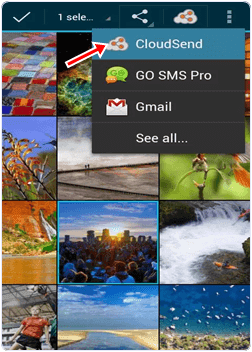
Step 5. From the popup menu press the Cloudsend option. Wait until the selected file is uploaded on the cloudsend folder in dropbox. The duration of uploading will depend on the size of file.
Step 6. Cloudsend App does not allow any restriction regarding the file size and provide two option after uploading the file copy and share. You can share the file or copy the link of any file.
Step 7. Now select share button option. By selecting this option you will be able to share your file in different platform like Gmail, Whatsapp, SMS, WeChat etc.
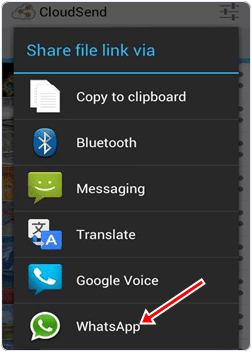
Step 8. Now choose Whatsapp option to share file with Whatsapp. After selecting this option it will ask for the contacts with which you want to share files. Share the link of file with your friends.
I hope you like this method to share zip, pdf, apk and other files on whatsappGo to link download