Monday, August 15, 2016
Setting up Custom Domain for Blogger Blog
Setting up Custom Domain for Blogger Blog

Blogger allows you to run a blog at free of cost. Unlike WordPress, you can use all the features and benefits from blogger without spending a single dollar. But if you would like to use a custom domain for your blog, then you have to purchase it from a third party domain registrar.
Few years ago, blogger had its own domain registrar and the users could purchase a domain from blogger dashboard. And it was very easy for the users to set a custom domain that time. But later blogger stopped providing custom domain service. So, the bloggers who would like to use custom domain for the blogs, should purchase domains from third party.
Setting up Custom Domain
Well for the new users domain set up process is little bit complex. But if you go step by step, then it wouldnt be so difficult.
First, you need to purchase a custom domain (Choose a domain name and register it. Before that, make sure the domain is available) from a domain provider. As you know, there are numerous domain hosting sites available, you can choose one which you prefer. Here I can list some of them:
- GoDaddy (Marks PC Solution is currently using it)
- Bluehost
- EasyDNS
- Hover
- Namecheap
And there are many other domain service providers throughout the web. You can find them by search with the words - Domain Registrar or Domain Provider etc. And the registration charge and renewal varies with the provider. I guess, you have to pay $10 to $15 per year for the domain name only.
Next, youve to set up your domain with the site. Hope youve already purchased the domain. Now follow the steps below:
- Go to Blogger Dashboard > Settings > Basics
- Then move to the Publishing > Blog Address > Hit on the Edit button
- Now type the domain URL youve registered i.e. www.markspcsolution.com (you must begin the URL with www)

- Hit on the Save button. Now you will see an error and two CNAMEs listed below. The first CNAME is same for all - Name being "www" and Destination "ghs.google.com". And the second CNAME varies person to person. Its a security CNAME. Example - Short token - 2mdsgfwgqzh3. Long token - gv-brhg3pungts8u7.dv.googlehosted.com.
- Now go to your domain hosting providers site and find DNS (Domain Name System) settings from the dashboard.
- Enter the first CNAME as - www for name, label or host. And ghs.google.com for destination, target or points to.
- Enter the second CNAME similarly. Enter the short and long security token. Set the TTL to 1 hour.
- For moving your naked domain to an actual site ( from markspcsolution.com to www.markspcsolution.com) you have to enter A records. Otherwise visitors may not access your site without using www.
- Now enter the domain name (i.e. markspcsolution.com) and list the IP addresses as shown in the "A" section. Youve to create 4 separate A records which point to 4 different Googld IPs:216.239.32.21216.239.34.21216.239.36.21216.239.38.21
- Now wait for about an hour to move to the final step. By this time your DNS settings will be activated.
- Again back to the blogger Settings > Basics > Publishing > Edit > Enter your custom domain URL > Hit Save. Thats it.
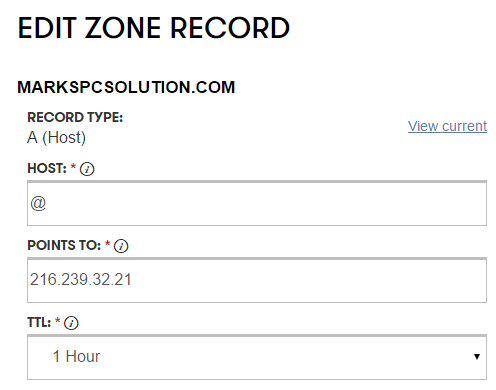
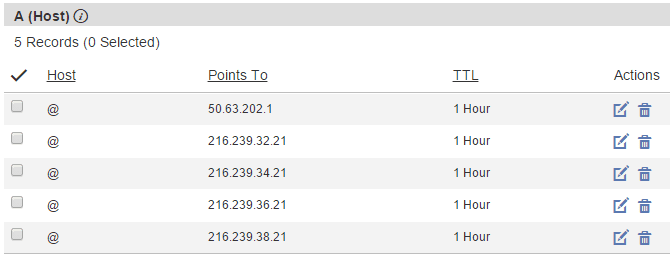
Wait wait wait! Dont be hurry. Dont be disappointed. It might take up to 24 hours to work properly. And then your blogspot site will be redirected to your custom domain.
If the custom domain doesnt work, there could be any problem in the settings. In that case, you can contact your domain registrar or take help from an expert.
You can also read bloggers support pages:
- How do I use a custom domain name for my blog?
- Create a CNAME record for my custom domain
Some Issues you should know regarding custom domain:
- All the backlinks you have with previous URL will no longer be counted.
- But you can still get visitors from old backlinks/ bookmarks as your previous URL will be redirected to the new URL.
- The link of all posts will be automatically converted to the new URL.
- Images youve used with the posts will be showing without any problem.
If you would like to know anything else, please knock me . . .
Stay with Marks PC Solution to get more interesting IT topics!
Go to link download