Friday, August 19, 2016
Disable Windows 10 Automatic Update All Editions
Disable Windows 10 Automatic Update All Editions
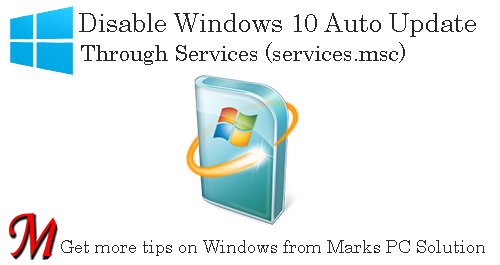
Though Windows 10 Pro users can easily disable Automatic Update, Home users cant! Because they dont have Group Policy Editor. And Registry Settings for turning off auto update doesnt work too. In this situation, if youre a home user then you can stop automatic update through Services.
At the end of last year, Ive published another post on disabling Windows 10 Auto Update. But it doesnt work with Windows Home edition. If youre using Windows 10 Pro or Enterprise edition, then follow the link below -
Disable Automatic Update through Group Policy Editor . . .
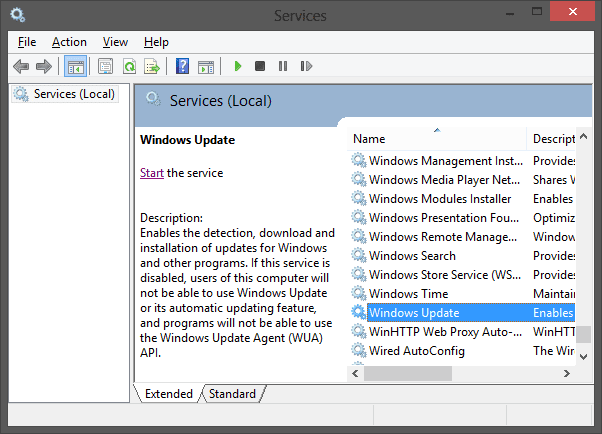
Turn off Automatic Update (Specially For Home Users)
- Go to Control Panel.
- Open Administrative Tools.
- Click twice on Services.
- Lots of services will be there. Press W > Scroll down and find Windows Update. (Or Press Start + R > Type services.msc > Press Enter > Find Windows Update)
- Double click on it to open Windows Update Properties.
- Make sure youre on the General tab.
- Choose Startup type Disabled. If youd like to update manually, then choose Manual.
- Now look at the Service status. If its running, stop it.
- Finally, hit on the Apply > OK.
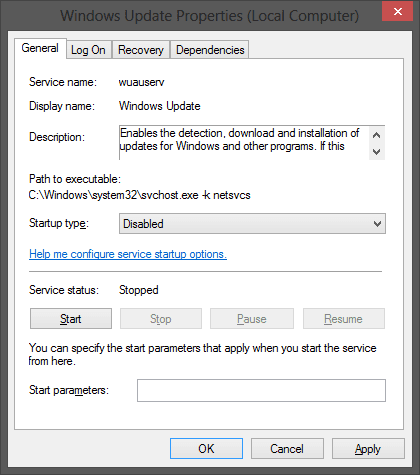
Hope this will work. Let me know whether it works or not. If you face any sort of problem, inform me. Waiting for your feedback . . .
Stay with Marks PC Solution to get more interesting IT topics!
Go to link download