Showing posts with label excel. Show all posts
Showing posts with label excel. Show all posts
Wednesday, October 19, 2016
Divide Excel Worksheet into Pages!!
Divide Excel Worksheet into Pages!!
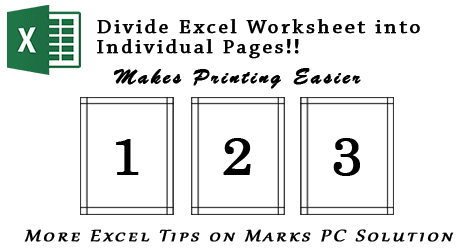
If youre using Excel 2010/ 2013, you can divide your worksheet into individual pages. This exciting feature was unthinkable even on Excel 2003. At first, Microsoft introduced this Page Layout feature in Excel 2007. And its available in Excel 2010 and 2013 too.
Almost all of you are familiar with the Print Layout view of Microsoft Word. Excel Page Layout view does the same job here. If you enable Page Layout view in a worksheet, you can easily understand your print area with header and footer. And it also makes your printing task easier.
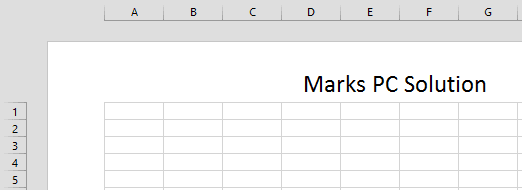
Applies to:
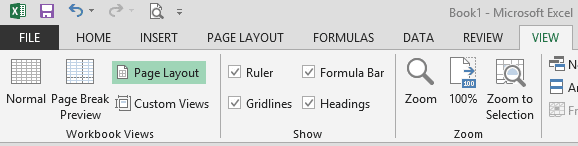
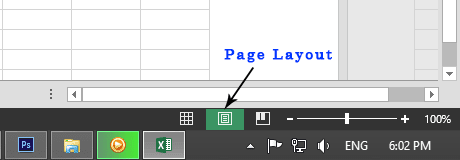
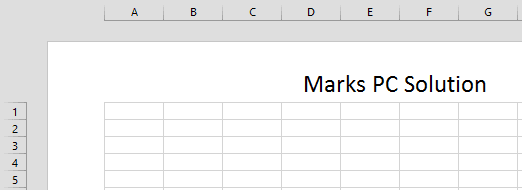
Applies to:
- Excel 2007
- Excel 2010
- Excel 2013
Advantages of Page Layout
- You can view how your printed document will look
- Check where your page begins and ends
- View headers and footers of the page
- Print the worksheet page by page
How to Enable Page Layout View
You can enable page layout view as below:
- Open any worksheet or create a new one
- Go to the View Tab > Workbook Views > Page Layout
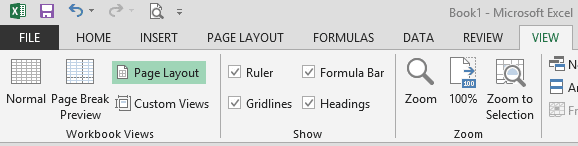
You can also use the keyboard shortcuts:
Press Alt Key > Then type WP
If you would like to back to the Normal View then:
Press Alt Key > Then type WL
You can also enable Page Layout view from Status Bar. I think its the most handy option. Follow the image below:
The selected icon in the middle is Page Layout icon. The left one is for Normal View. And the right one is for Page Break Preview.
Stay with Marks PC Solution to get more interesting IT topics!
Go to link download
Sunday, October 16, 2016
How to Print Headings on Every Page in Excel
How to Print Headings on Every Page in Excel

Sometimes you may need to print same column headers on every page in Microsoft Excel. And to do so, you dont need to manually copy the headers on every page. You can simply set a command from page setup option to print column headers on every page automatically!
In my previous post, I discussed about how to lock or freeze column headers. By freezing rows or columns, you can just show headers at the time of scrolling. But they will be printed on the first page only. In this tutorial, you will learn - how to print same column headers on every page automatically . . .
Applies to:
- MS Excel 2000/ XP
- MS Excel 2007/ 2010/ 2013
Note: This tutorial has been prepared using Excel 2013. So, few options may differ slightly.
Lets start -
- Open a previously saved worksheet or create a new one in MS Excel.
- Go to the Page Setup option from Page Layout Tab (Office XP/ 2000 users should find it under Edit Menu).
- Go to the Sheet tab from Page Setup.
- Look at the Print titles option: Rows to repeat and Columns to repeat.
- To repeat the headers at the top, click on the first one. Or click on the second one to repeat the columns.
- After clicking the box, select the area of your sheet which needs to be repeated. Follow the image below.
- Hit OK to close the Page Setup. Done! Now check by printing or look at the print preview.

Here I showed the process for rows only. You can also choose columns to repeat by the same way. And Ive also uploaded a same sheet for you. Download the sheet from the link below:
Download Sample Sheet - Rows to Repeat
Open the above sheet. You will find a worksheet named Rows to Repeat. Ive set top 3 rows to be repeated on every page. You can directly check it by printing this two-page worksheet. Or simply check it in Print Preview.
Hopefully, todays topic will be helpful for your study or office work . . . :)
Stay with Marks PC Solution to get more interesting IT topics!
Go to link download
Monday, September 19, 2016
How to Rotate Text in Excel
How to Rotate Text in Excel

When youre running out of space to write column headings in MS Excel, you can rotate your texts. In my last post, I discussed how to wrap text to create multiple lines in a cell. But if you dont have sufficient option to create multiple lines, then you can rorate your text by some degrees. And definitely it will save your column space.
Maybe most of you are familiar with text rotation. But Im sharing this tips for the beginners. You will get the text rotation option at the same place where the wrap text is located. Both of them are located in the Alignment Tab in Format Cells dialogue box.
Shortcut Method
If youre using Excel 2007/ 2010, you can easily rotate text from ribbon. Go to the Home tab and then move to the Alignment section. Look at the image below:

First you have to select the cell which you wanna rotate. Then go to the text rotation icon and choose your desired rotation style.
If youd like to explore more options then press Shift+Ctrl+F > Go to the Alignment tab > Look at the Orientation option at the right of the window > Here you can rotate your text by degree.

Text Alignment is really a useful tool in Excel. With this tool, you can reposition your text as your wish. In the ribbon, you can indent your text through text alignment section. You can position the text in the top, bottom, middle or left, right and center.
You can also merge cells from text alignment section. And you just need to practice by yourself. Type text or numbers randomly. And try the each option by yourself. Within few days you will be an expert in formatting text in Excel!
Stay with Marks PC Solution to get more interesting IT topics!
Go to link download
Wednesday, August 31, 2016
How to Lock Rows Columns in Excel
How to Lock Rows Columns in Excel

When you are preparing a large statement or table in Excel, the column headings at the top usually disappear when you scroll down. And this is really troublesome when you need to input data under several headings. Couple of months ago, I faced the same problem. And just 2 days ago, one of my relatives questioned me how to create static/ fixed column header in Microsoft Excel.
Then I explored the topic and found the solution from Excel help and Microsoft Support Page. So, in this post, you are getting another important excel tutorial - How to Lock/ Fix/ Freeze Rows or Columns in excel while scrolling throughout the worksheet.
Lock/ Fix/ Freeze Rows or Columns
In Excel, the term is known as Freeze Panes. With this option, you can freeze a row or column that you want visible even when scrolling down or right.
Suppose, you preparing a salary sheet that contains hundreds of rows. And you can view only 25/30 rows in a view. When you scroll down, the column headings will disappear. If you want the first row (that contains headings) visible, you have to use the Freeze Panes option.
If youre using Office 2000/ XP/ 2003, you will get the freeze panes option under Window menu.
Ive also uploaded a sample sheet which you can download from the above link. Download and open the above sample sheet. It contains the example of freezed panes.
In the first sheet, Ive freezed a single row. In the second sheet, Ive freezed multiple rows. There you will see, first three rows are freezed. To do it, you have to put your cursor in the 4th row, then you have to choose Freeze Panes.
Lock/ Fix/ Freeze Rows or Columns
In Excel, the term is known as Freeze Panes. With this option, you can freeze a row or column that you want visible even when scrolling down or right.
Suppose, you preparing a salary sheet that contains hundreds of rows. And you can view only 25/30 rows in a view. When you scroll down, the column headings will disappear. If you want the first row (that contains headings) visible, you have to use the Freeze Panes option.
If youre using Office 2000/ XP/ 2003, you will get the freeze panes option under Window menu.
- Simply open a worksheet
- Choose the row you wanna freeze
- Then go to the Window menu
- Hit on the Freeze Panes option - Done!
If you want to unlock the row, follow the steps again, and this time you will get unfreeze option.
For Office 2007/ 2010/ 2013
Here you will get the freeze panes option under View tab in Window section. And you can also freeze both top row and left column!


- Open a previously saved worksheet or create a new one.
- Input your necessary data.
- Go to the View Tab.
- Find the Window section at the right and locate Freeze Panes
- Hit on the down arrow, you will get 3 options - Freeze Panes, Freeze First Column, Freeze Tip Row.
- Freeze Panes - Used for locking multiple rows. And the next two are used either to lock only the first column or first row.
- If you want to unlock the locked row or column, you have to unfreeze it by following the same steps.
Note: Suppose you wanna freeze first 3 rows. Then you have to click on the 4th row. Now go to the Freeze Panes option in view menu and use Freeze Panes.
Download Sample Sheet
Ive also uploaded a sample sheet which you can download from the above link. Download and open the above sample sheet. It contains the example of freezed panes.
In the first sheet, Ive freezed a single row. In the second sheet, Ive freezed multiple rows. There you will see, first three rows are freezed. To do it, you have to put your cursor in the 4th row, then you have to choose Freeze Panes.
Hope this will be helpful for you. In my next post, Im gonna discuss about - how to print the headings in every page.
Reference: Freeze or Lock Rows and Columns
Reference: Freeze or Lock Rows and Columns
Stay with Marks PC Solution to get more interesting IT topics!
Go to link download
Wednesday, August 24, 2016
Type Multiple Lines in a Cell in Excel
Type Multiple Lines in a Cell in Excel
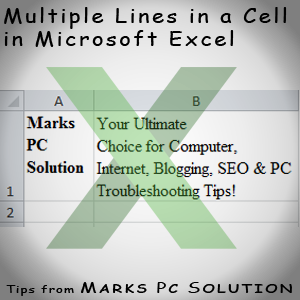
Excel users often face a common problem. Normally you cant type two or three words in a cell in Microsoft Excel. You have to merge cells to type something. But if you have no option to merge cell horizontally then you may fall in trouble. Believe it or not, last week I had the same problem while working in a worksheet!
Today I am sharing the solution with you. Look at the image below -

By default, you cant type like the image above in MS Excel. Have you noticed - I havent merge the rows or colums. And there are 3 lines in Column A and 4 lines in Column B. Try to type multiple lines in a row or cell. Simply you cant. You have to use the Wrap Text option to type multiple lines in a cell.
For Excel 2003
Sorry to say, I dont have Microsoft Office 2003. So I cant show you the path. Probably you have to follow this way-
Format Menu > Font > Format Cells > Alignment > Text Control > Wrap Tex (Check the box) > OK.
Im not sure about this command. But the main point is - find the format cells window and then check the wrap text from alignment tab.
You can also press Shift + Ctrl + F to open Fomat Cells dialogue box.
For Excel 2007 and 2010
In Excel 2007 or 10, the process is almost same. But as you have to use the ribbon interface, you have to follow this way -

Go to the Home Tab > Click on the Marked area of Alignment > Now you will get Format Cells window (Shift + Ctrl + F) > Choose Alignment tab > Check the Wrap text option > Hit OK.
Shortcut Method!
Maybe its very time consuming for you. Im gonna share a secret shortcut!
Type your text in cell, when the area ends, press Alt+Enter. You will get a new line in cell! See the image below:
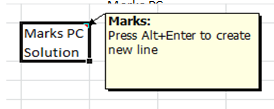
First Ive typed Marks PC, then I pressed Alt+Enter and typed Solution. But remember, first you have adjust the column size. Adjust the column size and then type your text. Once you press Alt+Enter, new lines will be creating automaticlly when the cell area ends.
There is another shortcut for you! Just look at the image below:
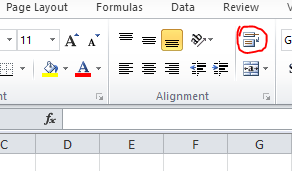
Have you noticed the market button? Its in the Alignment section, just below the Review Tab. This button is a shortcut to wrap text. Type your text and hit on this button to create multiple lines in a row/ cell.
There is another shortcut for you! Just look at the image below:
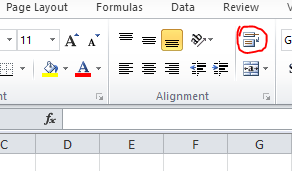
Have you noticed the market button? Its in the Alignment section, just below the Review Tab. This button is a shortcut to wrap text. Type your text and hit on this button to create multiple lines in a row/ cell.
You can adjust the column size after typing the text. Your lines will be adjusted automatically.
Stay with Marks PC Solution to get more interesting IT topics!
Go to link download
Monday, August 22, 2016
Converting Numbers into Words in Excel
Converting Numbers into Words in Excel
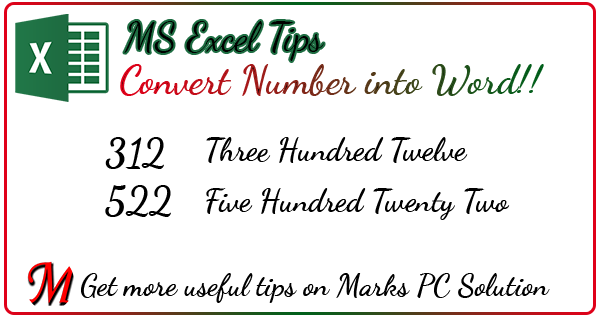
Well, actually MS Excel doesnt include any direct function to convert your numeric values into words. But with the help of Microsoft Visual Basic, you can input a module in your worksheet and convert numbers into English words. Lets do this -
Applies to
- Excel 2003
- Excel 2007
- Excel 2010
- Excel 2013
- Excel 2016
Prepare Workbook for Conversion
- Run MS Excel (Im using Excel 2016).
- Open a new/ blank workbook.
- Press Alt+F11 to open Microsoft Visual Basic.
- Go to the Insert Menu > Module > Copy and paste the following code in the blank box.
- Press Alt+Q to close and return to Microsoft Excel.
- Go to the file menu and save this workbook as Excel Macro-Enabled Workbook (*.xlsm). I.e. Word Converter.xlsm. Thats it!
Function words(fig, Optional point = "Point") As StringDim digit(14) As Integer alpha = Array("", "One", "Two", "Three", "Four", "Five", "Six", "Seven", "Eight", "Nine", "Ten", "Eleven", "Twelve", "Thirteen", "Fourteen", "Fifteen", "Sixteen", "Seventeen", "Eighteen", "Nineteen", "Twenty", "Thirty", "Forty", "Fifty", "Sixty", "Seventy", "Eighty", "Ninety") figi = Trim(StrReverse(Str(Int(Abs(fig))))) For i = 1 To Len(figi) digit(i) = Mid(figi, i, 1) Next For i = 2 To Len(figi) Step 3 If digit(i) = 1 Then digit(i) = digit(i - 1) + 10: digit(i - 1) = 0 Else: If digit(i) > 1 Then digit(i) = digit(i) + 18 End If Next For i = 1 To Len(figi) If (i Mod 3) = 0 And digit(i) > 0 Then words = "hundred " & words If (i Mod 3) = 1 And digit(i) + digit(i + 1) + digit(i + 2) > 0 Then _ words = Choose(i / 3, "thousand ", "million ", "billion ") & words words = Trim(alpha(digit(i)) & " " & words) Next If fig <> Int(fig) Then figc = StrReverse(figi) If figc = 0 Then figc = "" figd = Trim(WorksheetFunction.Substitute(Str(Abs(fig)), figc & ".", "")) words = Trim(words & " " & point) For i = 1 To Len(figd) If Val(Mid(figd, i, 1)) > 0 Then words = words & " " & alpha(Mid(figd, i, 1)) Else: words = words & " Zero" End If Next End If If fig < 0 Then words = "Negative " & words End Function
Run the Function
After going through the above options, your Word Converter.xlsm document is ready to convert numeric values into English words. Now follow the steps below:
- Open your Word Converter workbook.
- Type a digit in a cell. i.e. type 2124 in cell C6.
- Put your cursor in a different cell i.e. C7.
- Type =words(C6) in cell C7. And you will get Two thousand one hundred twenty four.
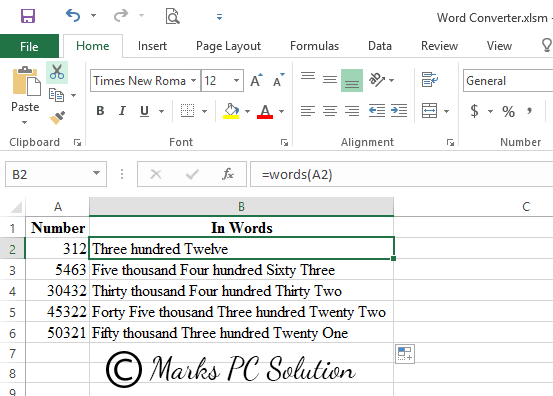
Look at the formula bar: =words(A2)
Or you can also use this method -
- Type your digit and put your cursor in a different cell.
- Go to the Formula > Insert Function > Select a Category > User Defined.
- Now choose Words from Select a function.
- Choose your desired cell and hit OK.
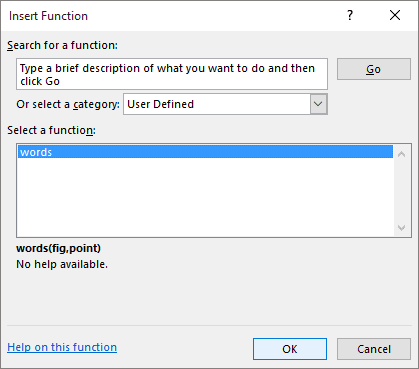
Warning Message!
When you close this document and reopen for the first time, Excel may warn you like - This document contains macro. And you should hit on the Enable Content button. If you dont hit the enable button, then word converter function may not work.
Lots of works to do ha? Seems complicated? No problem. Im sharing a sample workbook for you. Just download and do your work. :)
Download Sample Workbook
Thanks for visiting us - enjoy your day!
Stay with Marks PC Solution to get more interesting IT topics!
Go to link download
Subscribe to:
Posts (Atom)