Tuesday, September 27, 2016
Built in PDF Printer in Windows 10 !!
Built in PDF Printer in Windows 10 !!

Windows 10 has come with some new features. One of them is Built-in PDF printer - Microsoft Print to PDF. From now, Windows 10 users dont need to use any third party PDF creator for converting their documents to PDF files!
Applies to - Windows 10 Final Version only!
Those of you are still using earlier versions of Windows, I will recommend doPDF for you. Its a free as well as great tool for creating PDF documents from different applications. And you can also use doPDF in case when you think Windows Print to PDF doesnt work well for you.
Using Windows Print to PDF
This application lets you print documents virtually. Using this application is almost similar to using doPDF. It has no visible interface available. You can only use this feature in the print option of any application. Such as - Word, Excel, PowerPoint, Web Browsers, Photos even on Notepad.
This feature will be available for any application which has a print option. Lets find out how -
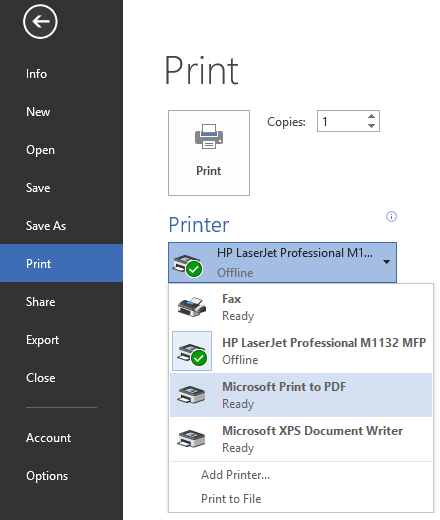
- Open any printable document (i.e. MS Word Document).
- Press Ctrl+P to view the print option.
- Look at the list of available printers.
- Choose - Microsoft Print to PDF.
- Choose Paper Size, Number of Copies, Orientation from Settings.
- Hit on the Print button.
- Type File Name > Choose your destination > Hit the Save button. Thats it!
Hope this new tool will be of great use. If you need any kind of help, please knock me . . .
Stay with Marks PC Solution to get more interesting IT topics!
Go to link download