Saturday, October 8, 2016
Put Slide Number on PowerPoint
Put Slide Number on PowerPoint
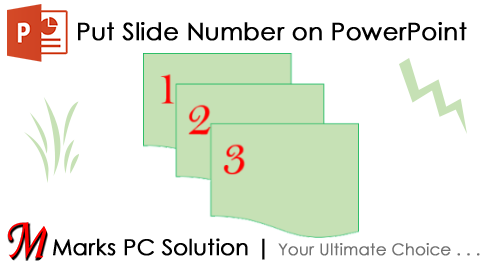
When you are delivering a formal lecture or presentation through PowerPoint slides, numbering the slides are very important. It helps you operate the slides in proper order and ensures youre not skipping or repeating something. And during the presentation, if you need to go back to a particular slide, slide numbers then are of great importance!
And after the presentation, audience may ask you question regarding a particular slide. If you have serial numbers on the slides, you can easily find out the right slide to defense your answer.
Applies to
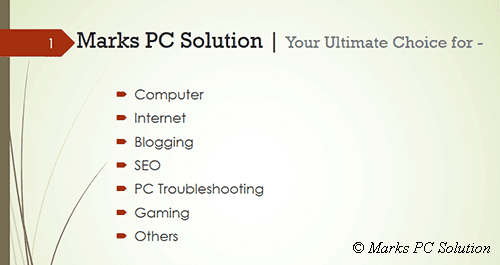
And after the presentation, audience may ask you question regarding a particular slide. If you have serial numbers on the slides, you can easily find out the right slide to defense your answer.
Applies to
- PowerPoint 2007
- PowerPoint 2010
- PowerPoint 2013
Instruction
- Run PowerPoint from your PC.
- Open a previously generated presentation or create a new one.
- Go to the Insert tab > Move to the Header & Footer option under Section area.
- Mark the Slide Number checkbox. If you dont need number on the first slide then also mark the option - Dont show on title slide
- Choose Apply to All. Thats it!
Now the slide number will be added in a suitable position. If your theme has a special location for slide number, then it will be automatically added there.
Lets consider the Wisp theme -
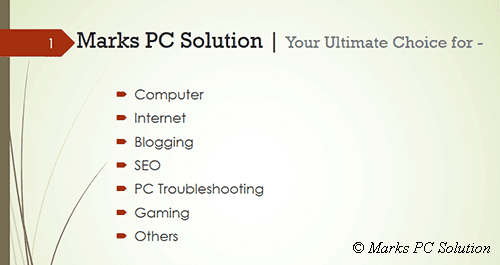
Look at the upper left corner. The dark red are with the number 1. This is the location of slide number in wisp theme.
You will find this feature in some other themes too. And the themes which dont have such location, the slide number will be added to the bottom right corner.
Stay with Marks PC Solution to get more interesting IT topics!
Go to link download