Friday, October 14, 2016
Installing Unknown Source Apps on Android
Installing Unknown Source Apps on Android
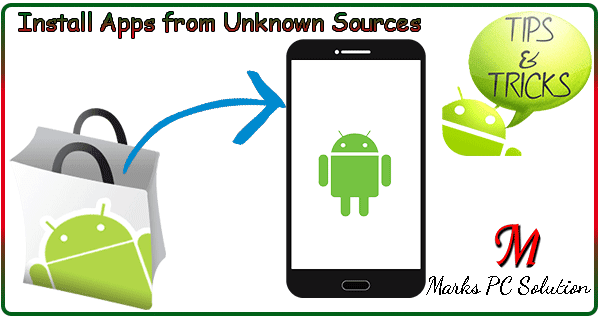
Well, you may experience this sort of problem with a newly purchased Android Phone or Tablet. For security reason, by default, installing apps from unknown sources are normally disabled in Android devices. But you can easy install those apps on your phone if youre confident about the security. Lets see how . . .
Before you proceed, you should know . . .
Android OS prefers installing apps from Google Play due to the security reasons. But sometimes you may need to install apps which are already stored on your phone storage. And that time your system may not allow you install such apps rather show the following message -
Install BlockedFor security, your phone is set to block installation of apps obtained from unknown sources.
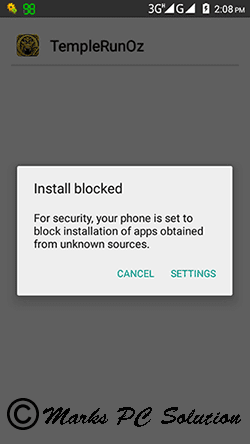
Look at the above image. It also offers a Settings option. If you wanna change this settings, simply hit on the settings button and allow unknown source apps.
Allowing Unknown Source Apps
You will get the above settings option when you try to install a new app from your phone storage. But if you wanna change this settings before installing any app (just to avoid this message) then you can try the following method -
- Go to your phones settings option.
- Move to the Personal > Security > Device Administration > Unknown Sources > Allow it.
- Now you will get a security Warning. Simply hit the OK button. Thats it.
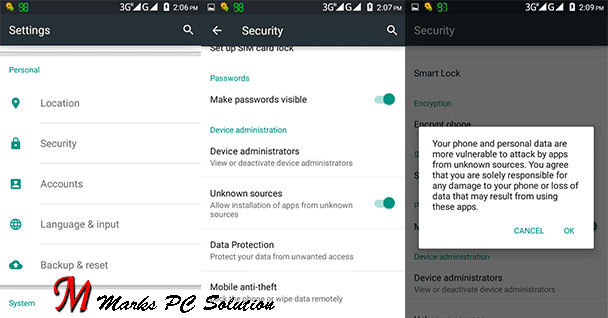
About the Warning
When you enable unknown apps installation, you will get the following warning message -
Your phone and personal data are more valuable to attack by apps from unknown sources. You agree that you are solely responsible for any damage to your phone or loss of data that may result from using these apps.
It seems that its a serious issue. But it isnt actually. You can install application from unknown sources without any trouble. But make sure those APK files are not harmful.
Disclaimer
- This tutorial has been prepared based on Symphony M1 ; Android Lollipop.
- Depending on your hardware manufacturer and android version, the images and options illustrated in this tutorial may vary.
Stay with Marks PC Solution to get more interesting IT topics!
Go to link download