Tuesday, October 11, 2016
Noiseware Professional 4 1 1 Free Download!!
Noiseware Professional 4 1 1 Free Download!!

Photoshop is a nice tool for editing images. But to work better you need some plugins. Plugins are somewhat like add ons as we use with internet browsers. And they make your tasks easier. Today Im gonna share a must have a plugin for photoshop users who work with images. Its known as - Noiseware Professional.
About the Tool
- Name: Noiseware Professional
- Type: Plug-in
- Version: 4.1.1
- Size: Less than 1 MB
- Developer: Imagenomic
- 100% Free!!
What does it do?
Noiseware professional is an amazing tool that works with photoshop as plug in. And its very helpful to remove unwanted noise from images. And it requires very short time and minimum efforts.
Download Noiseware Professional
Installing Noiseware Professional
- After downloading the above file you need to unzip it.
- You will get a file named Noiseware.8bf in this folder.
- Copy the file from here.
- Paste it to to the Plug-ins folder of your photoshop program.
C Drive > Program Files > Adobe > Adobe Photoshop CS6 (or whatever your version is) > Plug-ins
I mean this file - Noiseware.8bf should be in the Plug-ins folder of your photoshop program.
Using the Tool
- Run Photoshop in your PC.
- Open a photo that needs editing.
- Go to the Filter Menu > Imagenomic > Noiseware Professional . . .
- Now your image will be opened in Noiseware Professional window.
- If that image looks fine, then simply hit the OK button. Or you can tune it through other options available at this window. Thats it.
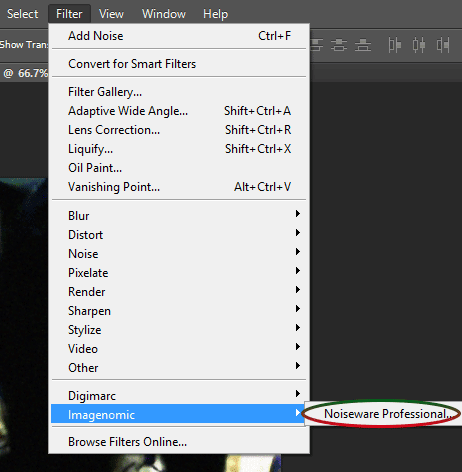
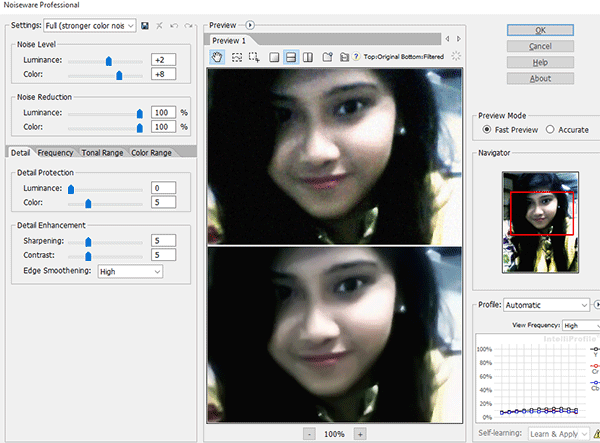
Using the preview pane, you can preview your images from different angle. You can also tune the values of different options. But I usually left those settings as they are. In single preview mode you can use left mouse button to switch between your original image and edited image.
Remember -
Photoshop may not allow using this tool two times in a row. If you try this tool twice in the same session, then program may stop working. So, before using this tool for the second time, you should restart your photoshop.
Caution!
No part of this tutorial (i.e. image, text etc.) can be used in the web, print or any other media without permission. You can only use it for learning purpose.
Model: Rizwana, Computer Engineer.
Caution!
No part of this tutorial (i.e. image, text etc.) can be used in the web, print or any other media without permission. You can only use it for learning purpose.
Model: Rizwana, Computer Engineer.
Stay with Marks PC Solution to get more interesting IT topics!
Go to link download