Showing posts with label introduced. Show all posts
Showing posts with label introduced. Show all posts
Friday, October 7, 2016
Facebook Introduced Post Search Feature!
Facebook Introduced Post Search Feature!

Couple of days ago, I was typing something on Facebook search box. And a notification appeared as - Now you can search posts! I was really surprised. Immediately I tried the feature and it was very useful. With this option, you can find any posts that youve seen before on Facebook.
Recently, Facebook has improved its search option. Earlier, we could search for People, Pages or Groups only. But now the users can also search for -

Recently, Facebook has improved its search option. Earlier, we could search for People, Pages or Groups only. But now the users can also search for -
- Posts
- Photos
- Videos
- Links etc.
Note: Photos or videos can be found by the words used with them while sharing.
How to Search for Posts/ Videos/ Photos?
Suppose you need to find something on Facebook which youve seen before. It could be either a post, photo or video. Remember the words which were used with it.
- Now type the words in Facebook search box.
- Dont press Enter. Click on the search icon of the search box.
- Now you will get the following view -

Look at the above image. There are options like posts, people, photos, pages, places etc. Try them one by one until you get your desired post.
Also remember, you may get several results for a single item if its shared in different groups or pages.
What Does Facebook Say about its Search?
- Find the people and posts that matter to you most.
- Find any post youve seen before on Facebook.
- Explore the world through the eyes of your friends.
- Find old friends - and new ones, too.
Concern for Other Search Engines!
Google or Bing is already capable of searching Facebook posts. If you search something on Google which is already shared by someone on Facebook, Google will show that Facebook page in search result.
But as there is an improvement on Facebook Search, Google may loose some traffic. Many tips and tricks, news, tutorials are now being shared on Facebook Groups, Profiles of Pages other than blogs or websites. And naturally people may start searching something on Facebook since it enables the users to search for posts!
And what, if Facebook starts a complete web search engine in the future? Mr. Google - Beware!
Stay with Marks PC Solution to get more interesting IT topics!
Go to link download
Tuesday, August 30, 2016
Blogger Introduced Featured Post Gadget!!
Blogger Introduced Featured Post Gadget!!

Well, I was expecting this from Blogger for a long time. And never thought that Blogger has already introduced this gadget in last month. Just yesterday, I was about to fix someones blog and discovered Featured Post gadget in the bloggers layout! And to be honest, I was more than happy . . .
Featured Post
Maybe most of you are familiar with the featured post. Though Blogger had no such option earlier, webmasters were able to display a featured post with the help of third party templates.
And there are also many scripts to help you out regarding featured post. But you dont need to use them anymore. Now you can use the default featured post gadget of Blogger. And its really easy to install. :)
Use of Featured Post
You know, a blog always shows the latest post youve published. As you publish the new posts, the older ones are out of focus. But sometimes you may need the older posts to be displayed on special occasions.
Suppose Ive some posts to be displayed in special occasions -
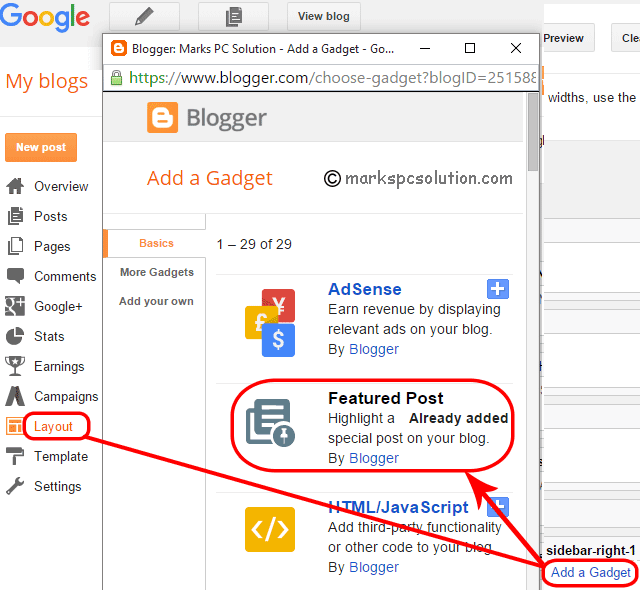
Adding Featured Post Gadget
Use of Featured Post
You know, a blog always shows the latest post youve published. As you publish the new posts, the older ones are out of focus. But sometimes you may need the older posts to be displayed on special occasions.
Suppose Ive some posts to be displayed in special occasions -
- Happy New Year Card - At the beginning of the new year.
- Are you in Love - for valentines day etc.
Besides Ive many other posts which I may show as featured one any time. And you can also use this great feature if you need.
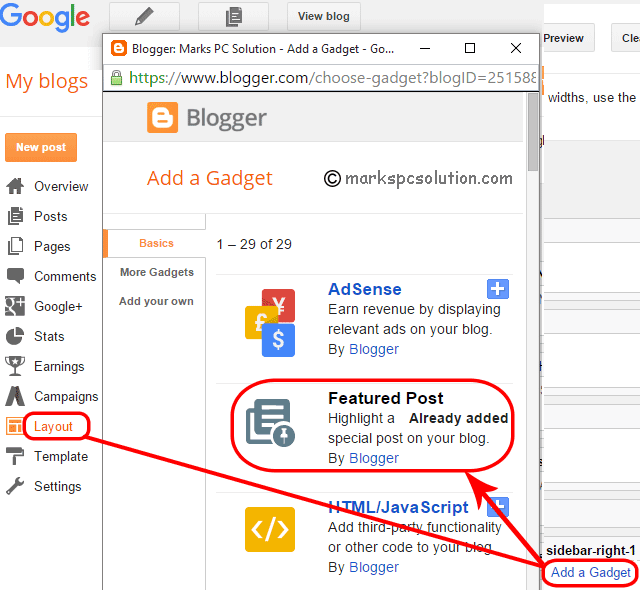
Adding Featured Post Gadget
Before you go, make sure youre signed in to your Blogger account. Now follow the steps below:
- Go to your Blogger dashboard/ control panel.
- Choose Layout tab from the left pane.
- Now hit on the Add a Gadget option from any place where you wanna place it (You can also fix the position by dragging)
- Then you will get the Configure window as shown in the image below.
- Go to the Select a Featured Post > Search your preferred post by labels or title > Choose your post > Check the Preview > Hit on the Save button.
- View your site!
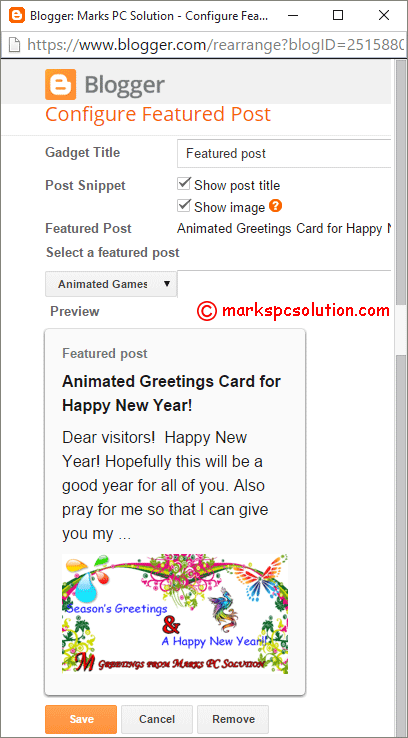
Hopefully, this is gonna be a great tool for bloggers. If you need any further help, please knock me . . .
Stay with Marks PC Solution to get more interesting IT topics!
Go to link download
Subscribe to:
Posts (Atom)